| Important: WordPress has lots of variation and is highly customizable. If you're not able to follow the steps below because your WordPress dashboard looks different, please check with your WordPress administrator or visit our help forum. |
Once you've created a form through the WordPress plugin, it's time to make it visible on your webpage or blog post so that you can start collecting new sign-ups and feedback from your site visitors.
WordPress posts are displayed on your blog page and have visible "published" and "updated" dates. They provide up-to-date information, but they also go out-of-date quickly as you add more posts. A post is a great place to share a single-use form with a specific list created just for it.
WordPress pages are static and are meant for more long-term content that you want your site visitors to reliably find. Sharing a more general form with a more generic list works well on a page, because you can gather consistent information over time.
Here's how to:
| Did you know? If you need help, please visit our Constant Contact Forms Plugin Support Forum. |
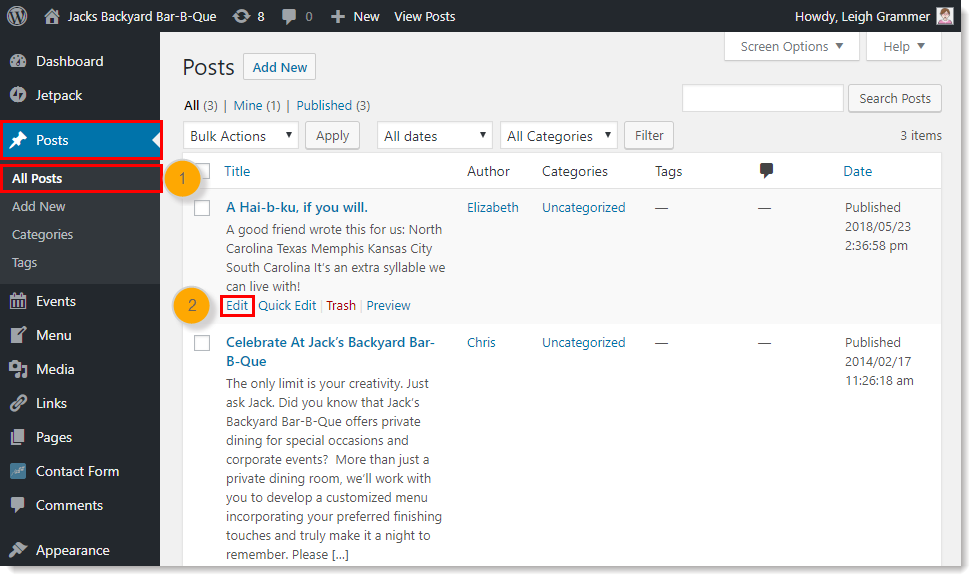
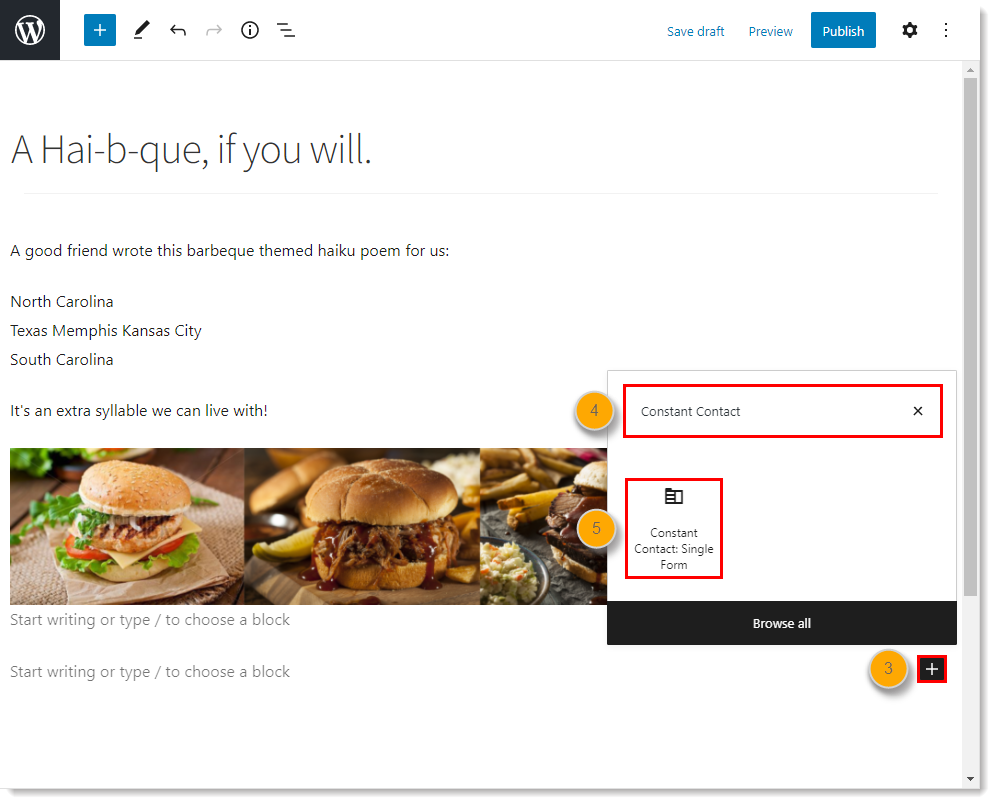
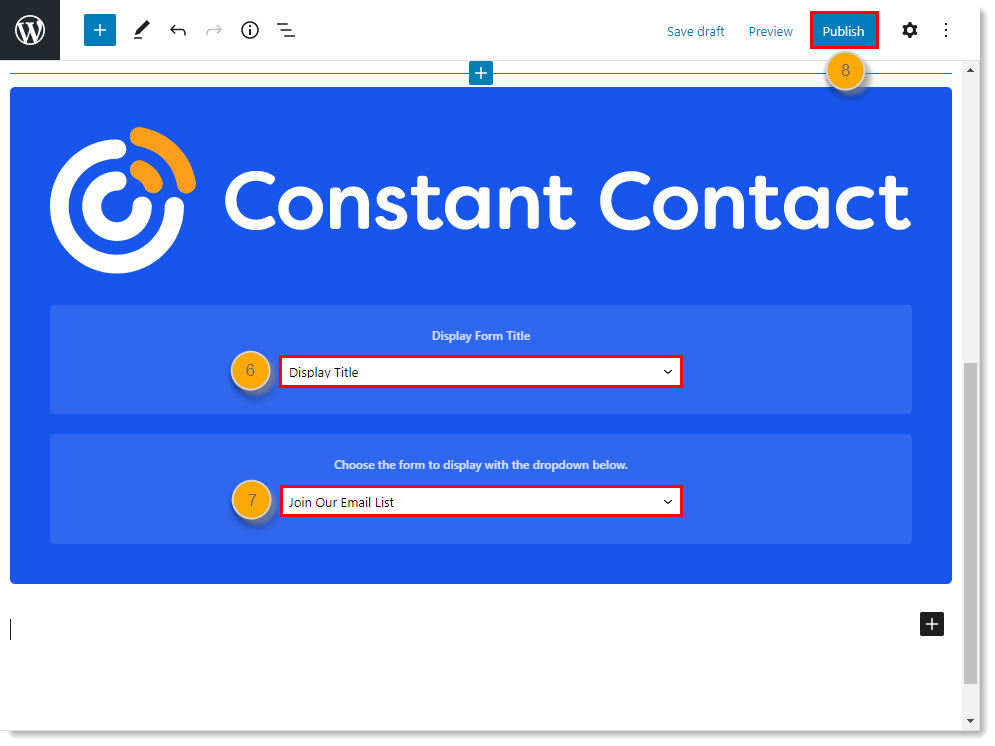
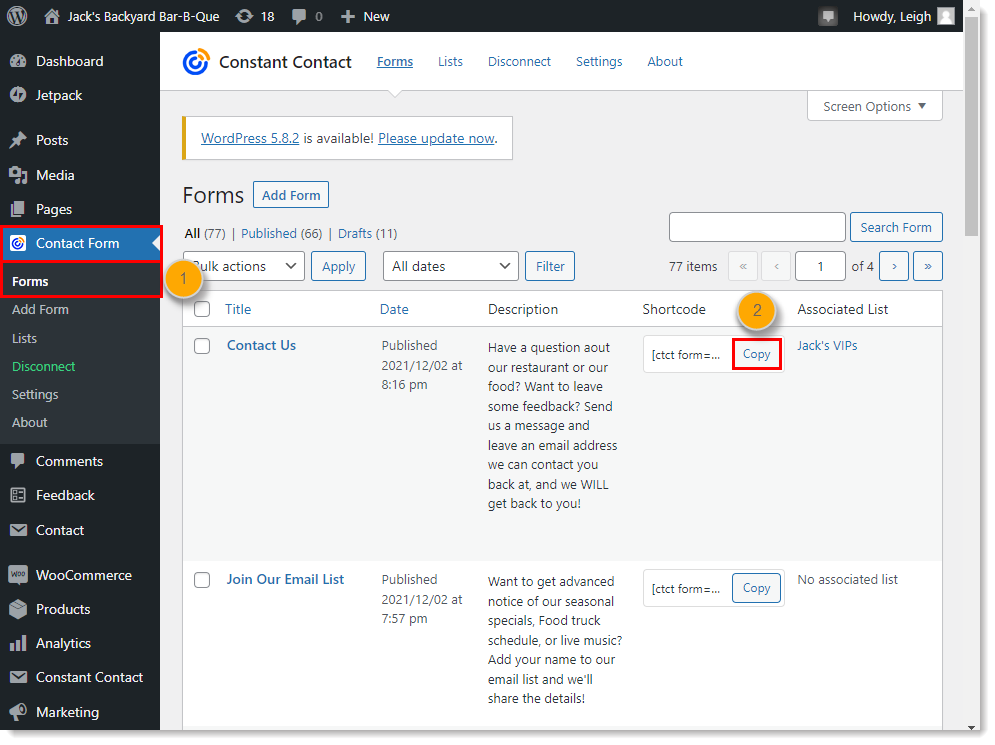
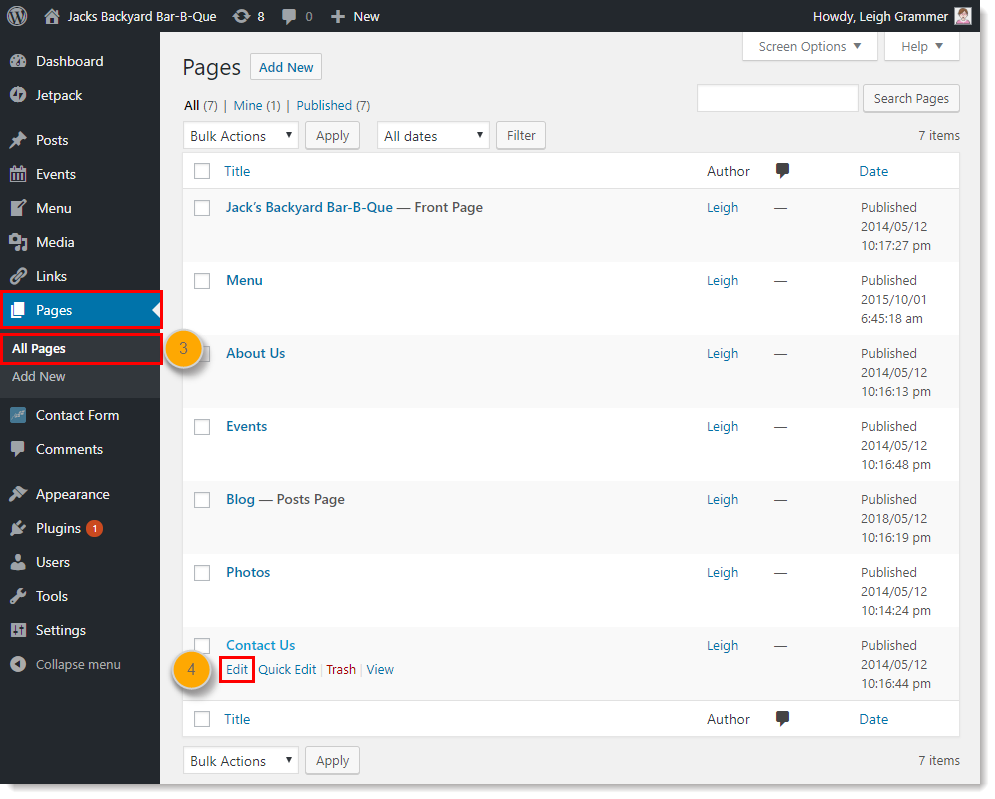
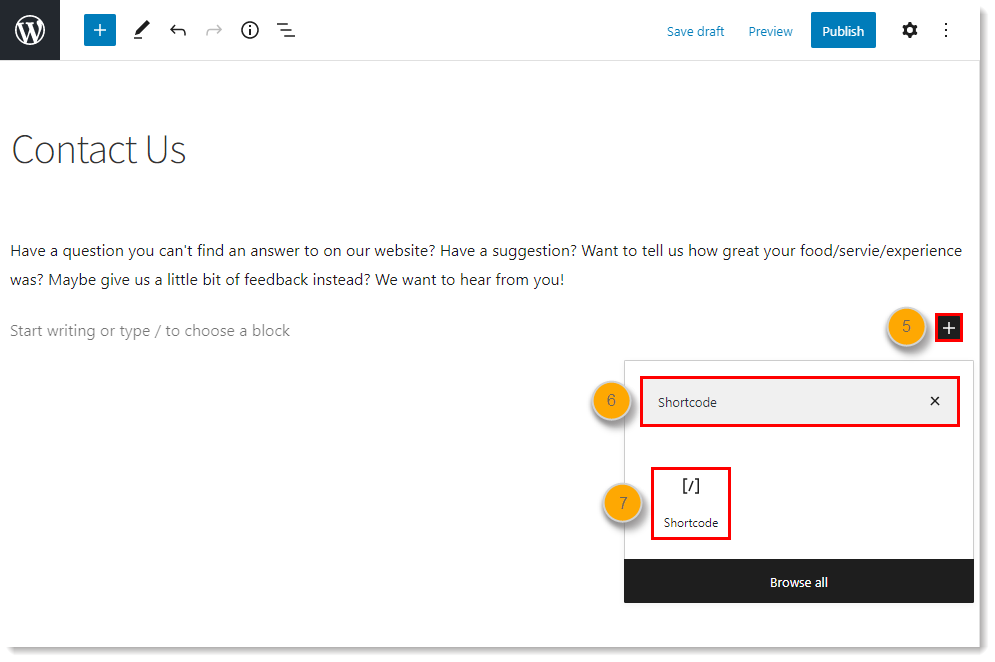
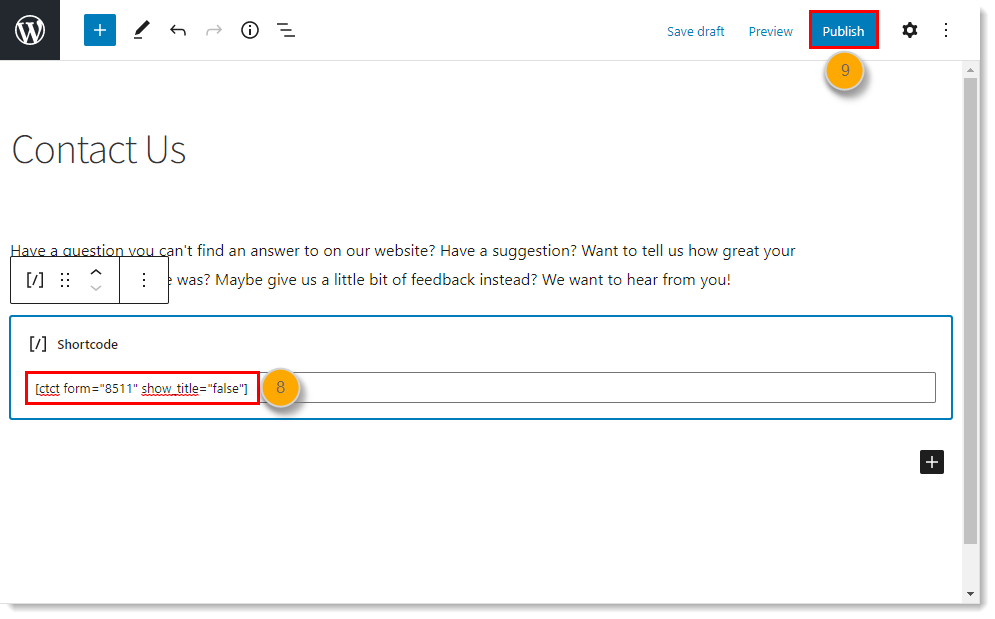
| Important: Only the WordPress administrator can access all of the WordPress features and settings. If you don't see "Appearance" as an option in your dashboard menu, you're not logged in as an administrator. |
If your WordPress theme has a footer or sidebar incorporated into the design, you can incorporate your form so that it displays on all your pages or posts created within that theme.
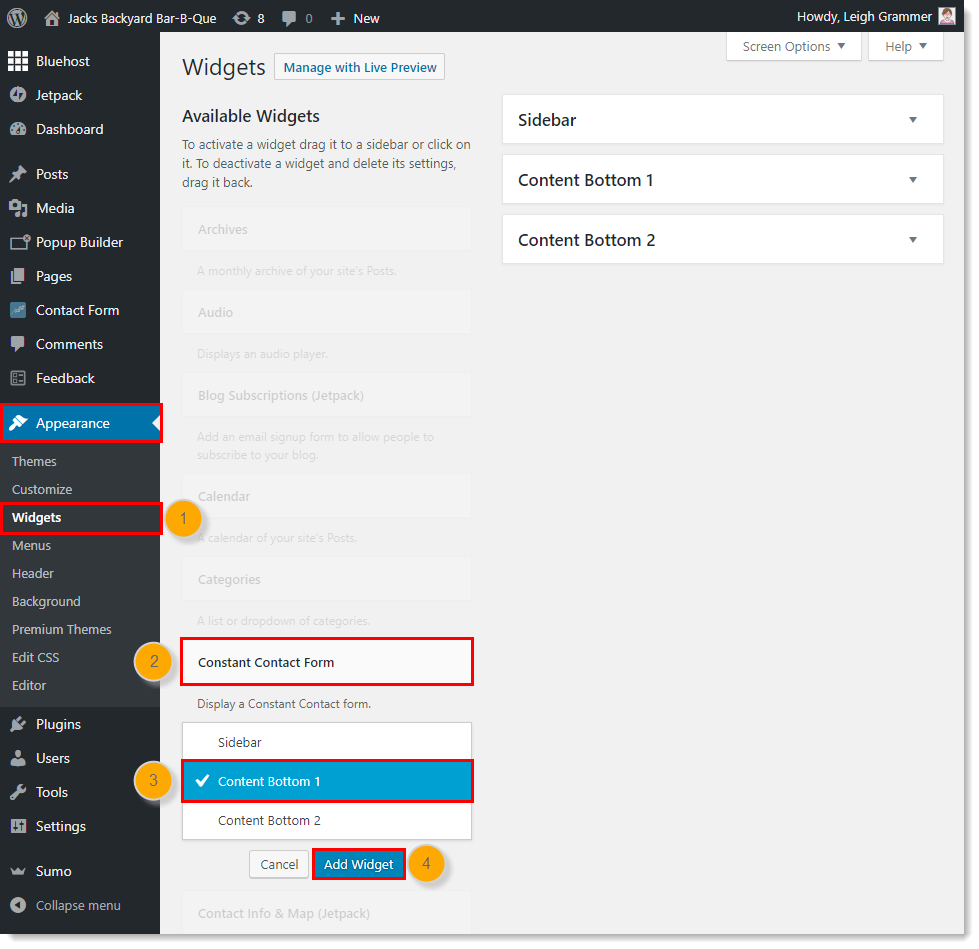
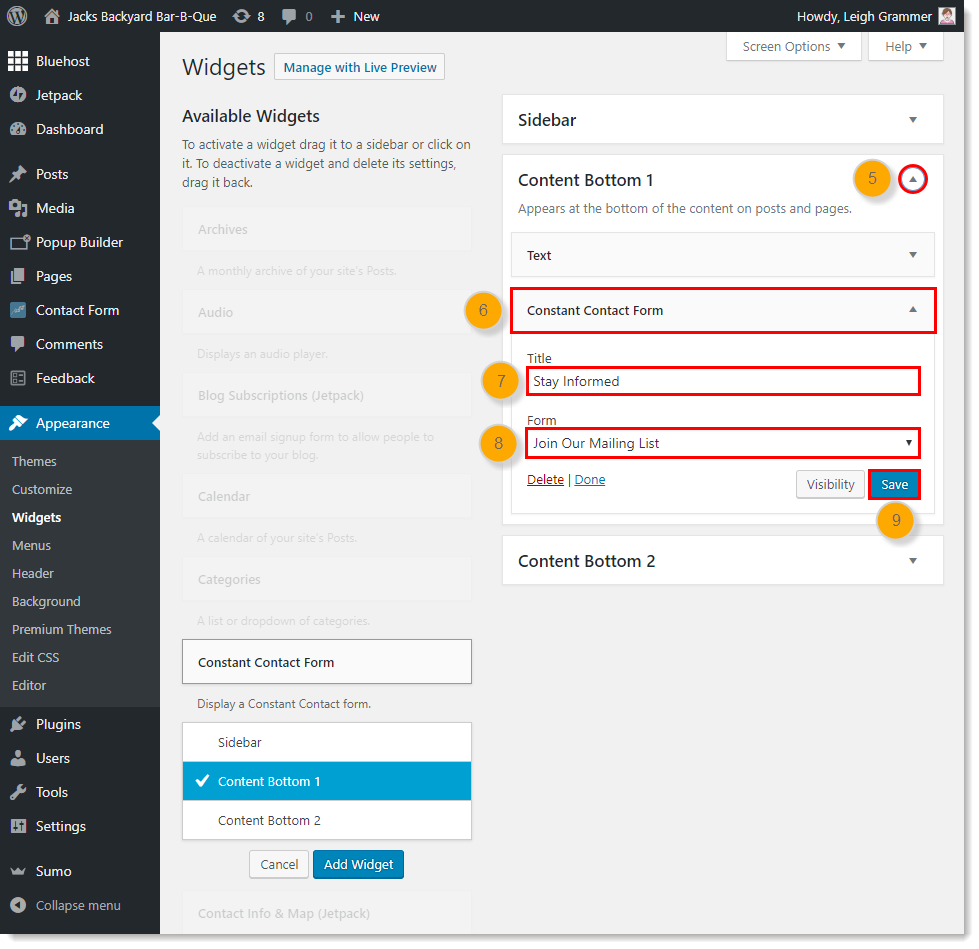
For more help adding a widget to your page or post, please see the WordPress Codex or visit our help forum.
Any links we provide from non-Constant Contact sites or information about non-Constant Contact products or services are provided as a courtesy and should not be construed as an endorsement by Constant Contact.
Copyright © 2025 · All Rights Reserved · Constant Contact · Privacy Center