To enhance privacy and security for its users, Facebook made changes to its app review process in 2018 that prevent third-party apps from posting directly to a personal Facebook profile. Posts to a Facebook Business Pages were unaffected. However, you do have options for posting to your personal Facebook page:
| Learn more: Don't have a Facebook Business Page? You can create a new business page, or if you've been using your personal page for your business, you can convert it into a business page. |
Facebook's changes only prevent third-party apps from posting to your personal profile. If you have content you want to share, all you have to do is log into Facebook and create a post for your personal profile. If you want to share emails or events created with Constant Contact, you can copy the permanent URL for the email or event, and paste it into the post.
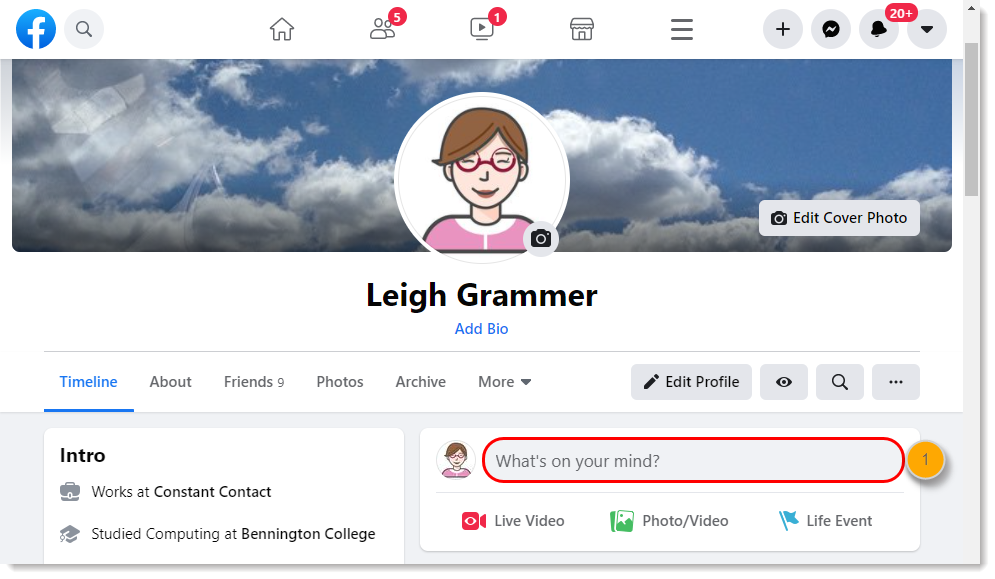
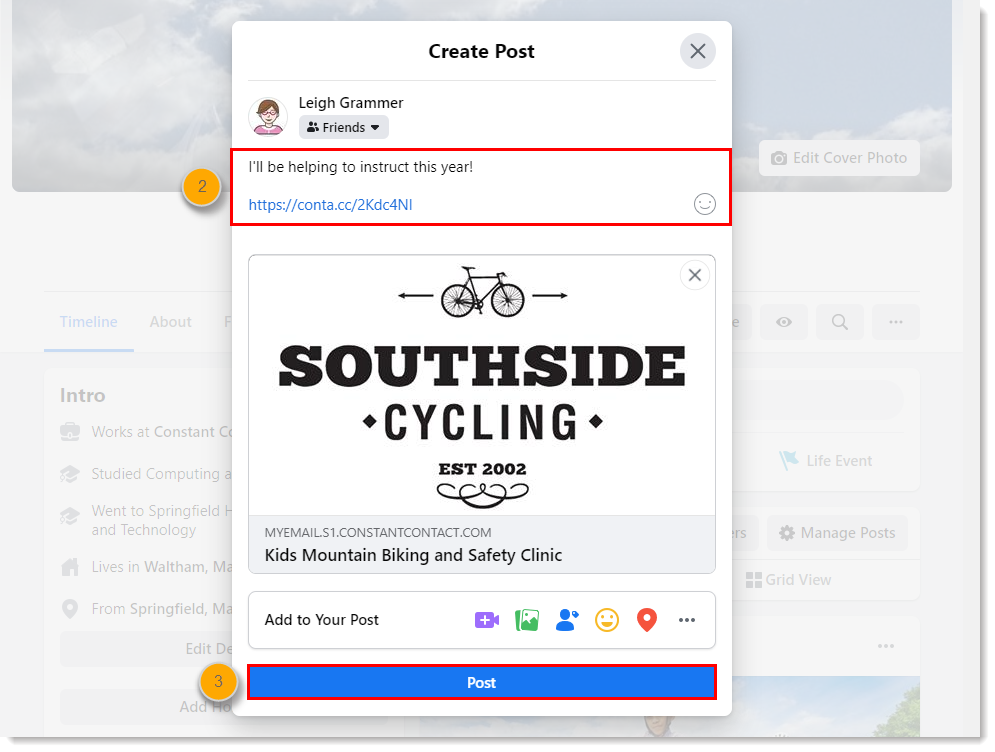
Since third-party apps are able to post to a Facebook Business Page, you can use Social Posts and Monitoring to post to your business page, and then share the post to your personal page.
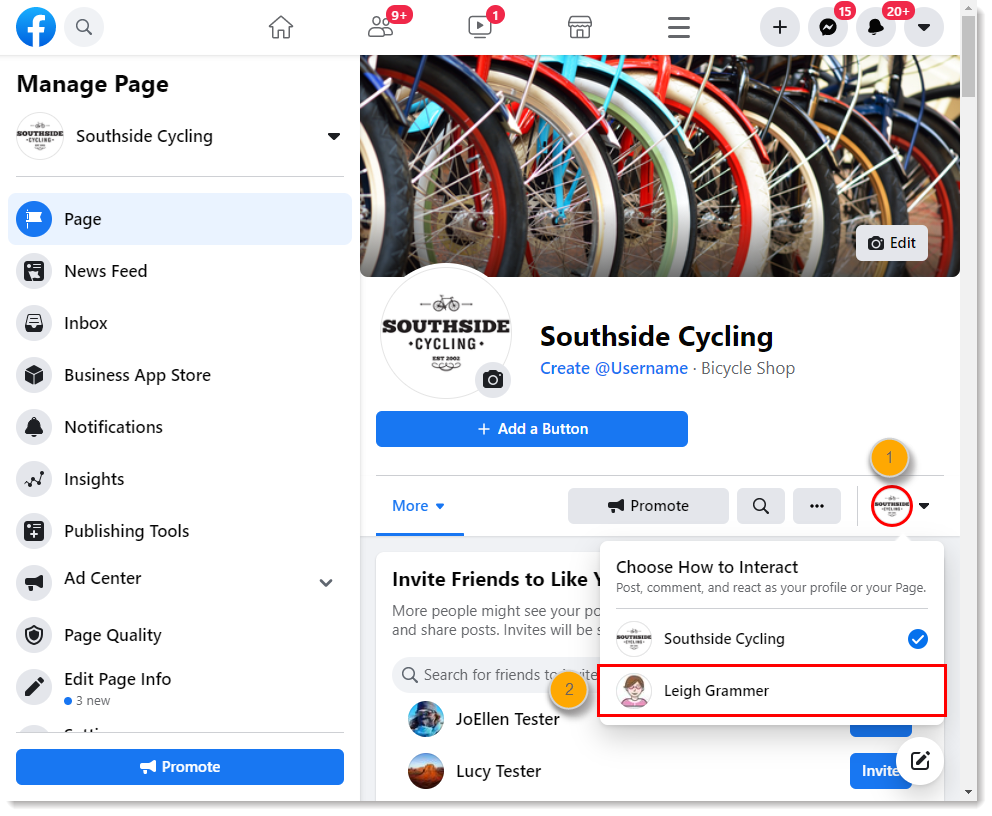
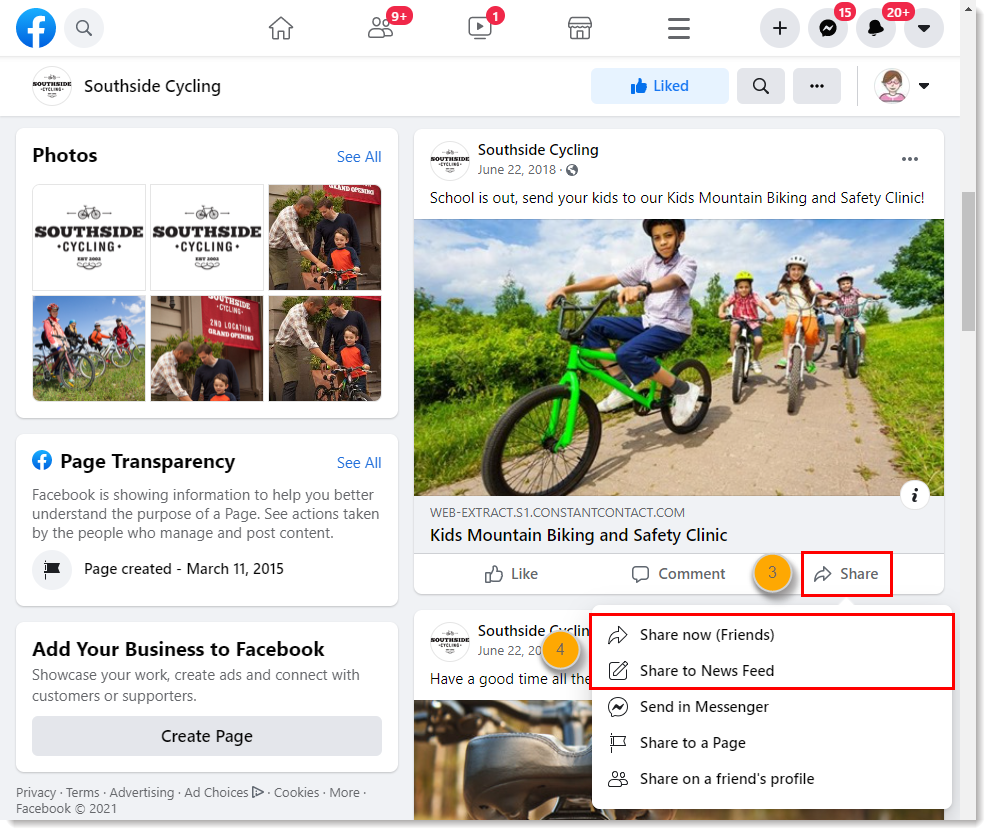
To learn more about Facebook's changes, please visit Facebook's Developer Blog. For help sharing Facebook posts, please see Facebook's support.
Any links we provide from non-Constant Contact sites or information about non-Constant Contact products or services are provided as a courtesy and should not be construed as an endorsement by Constant Contact.
Copyright © 2025 · All Rights Reserved · Constant Contact · Privacy Center