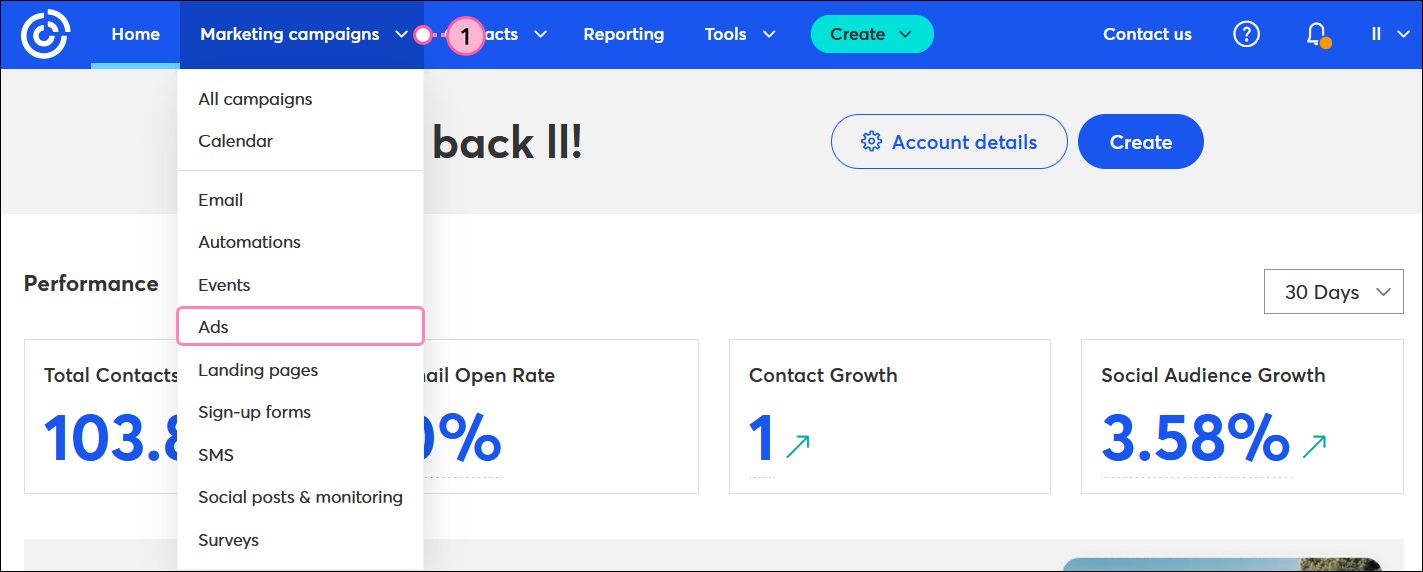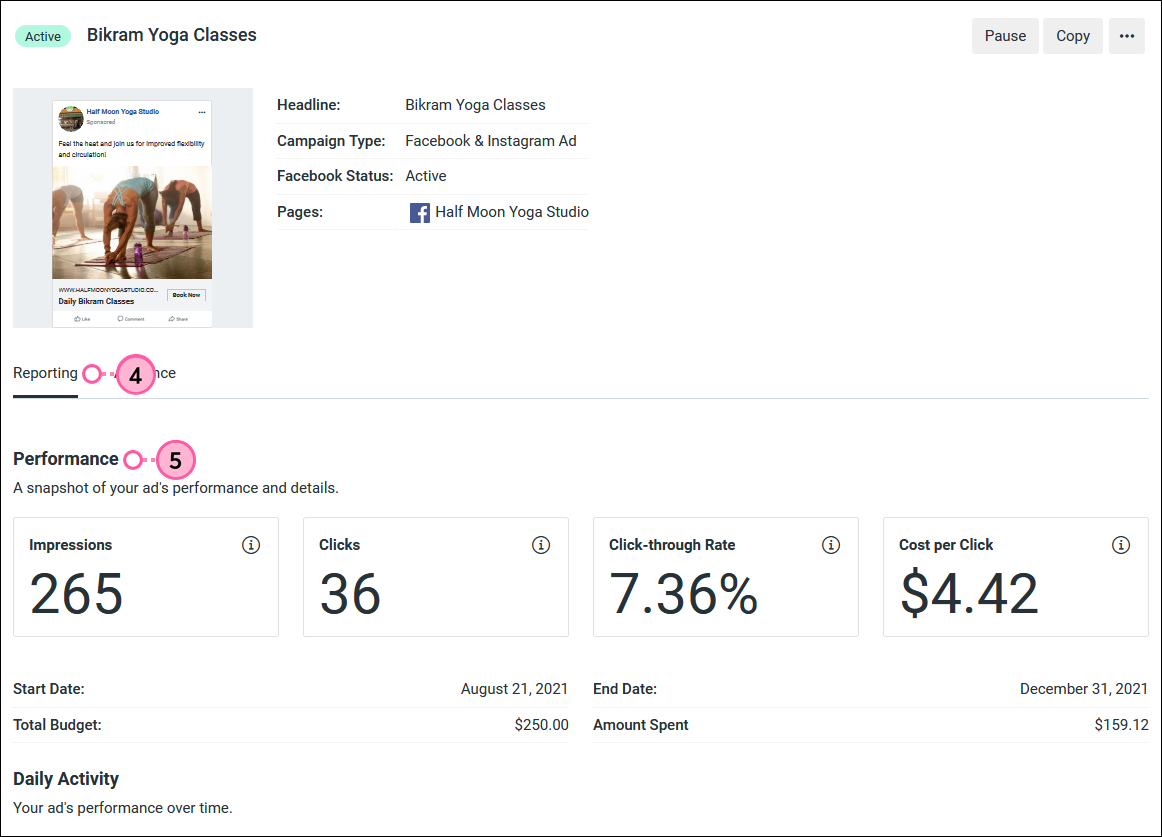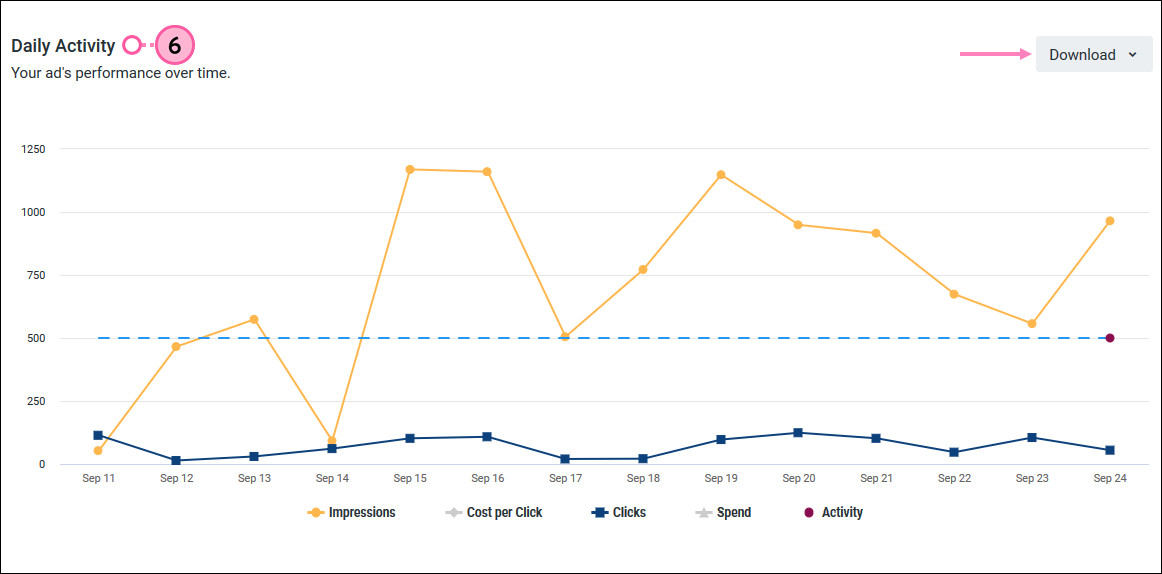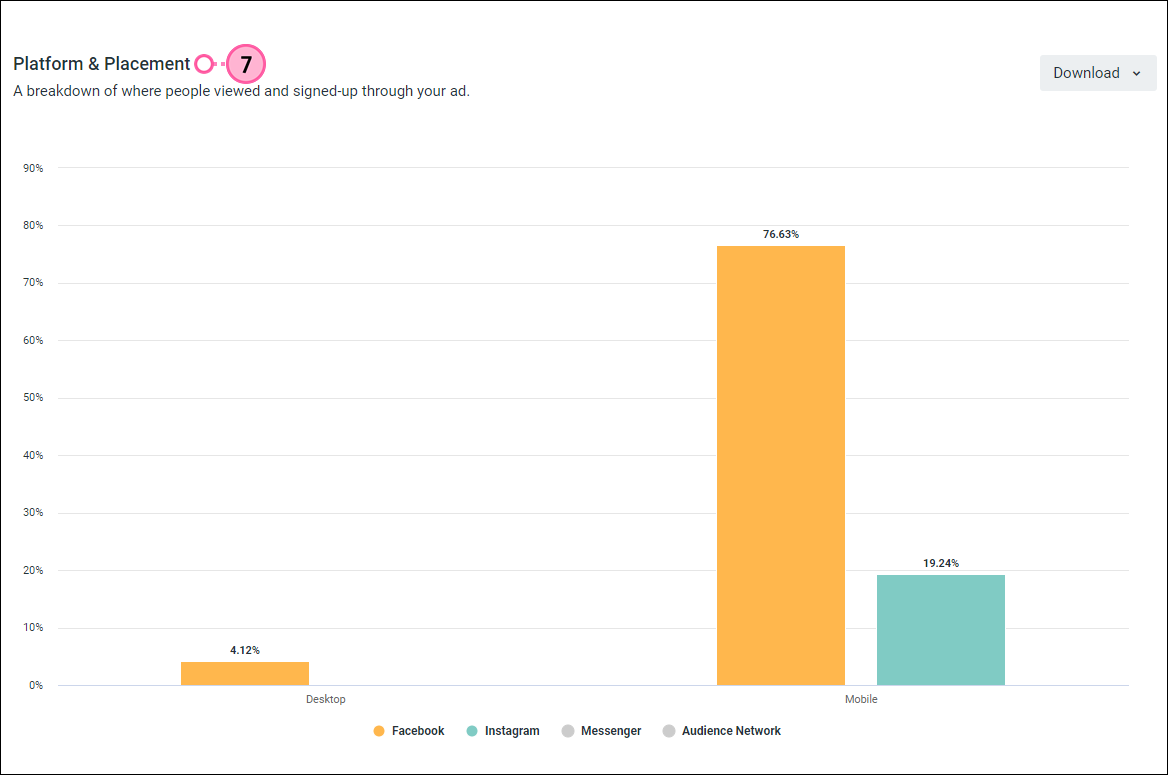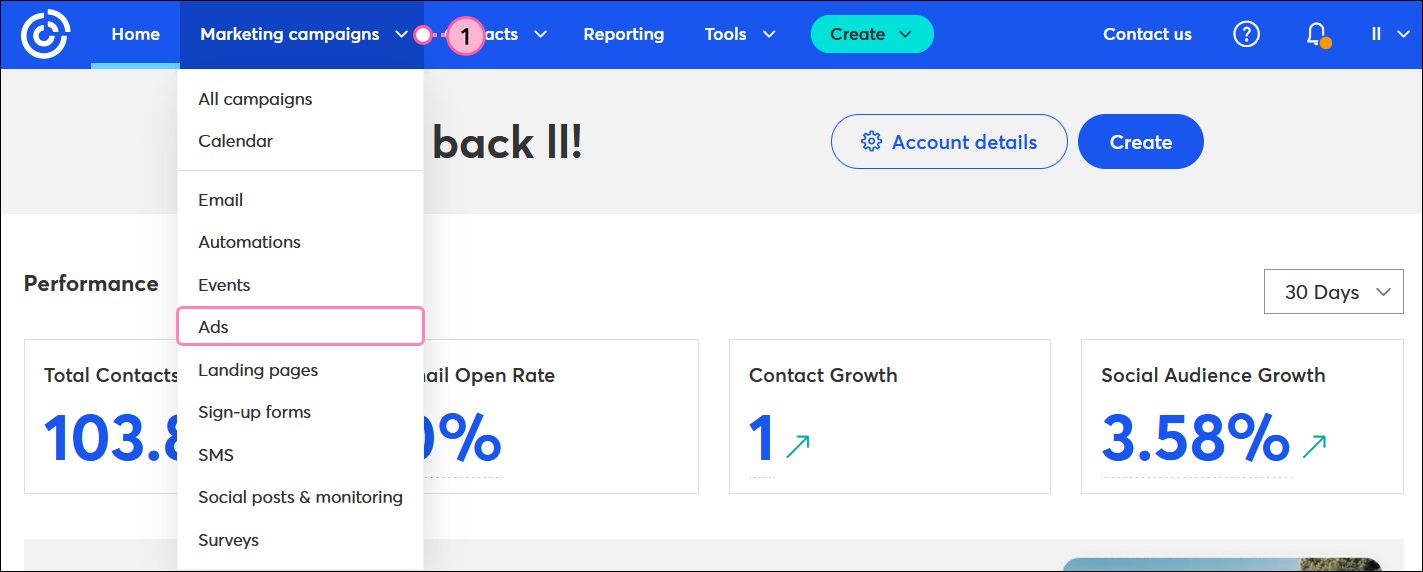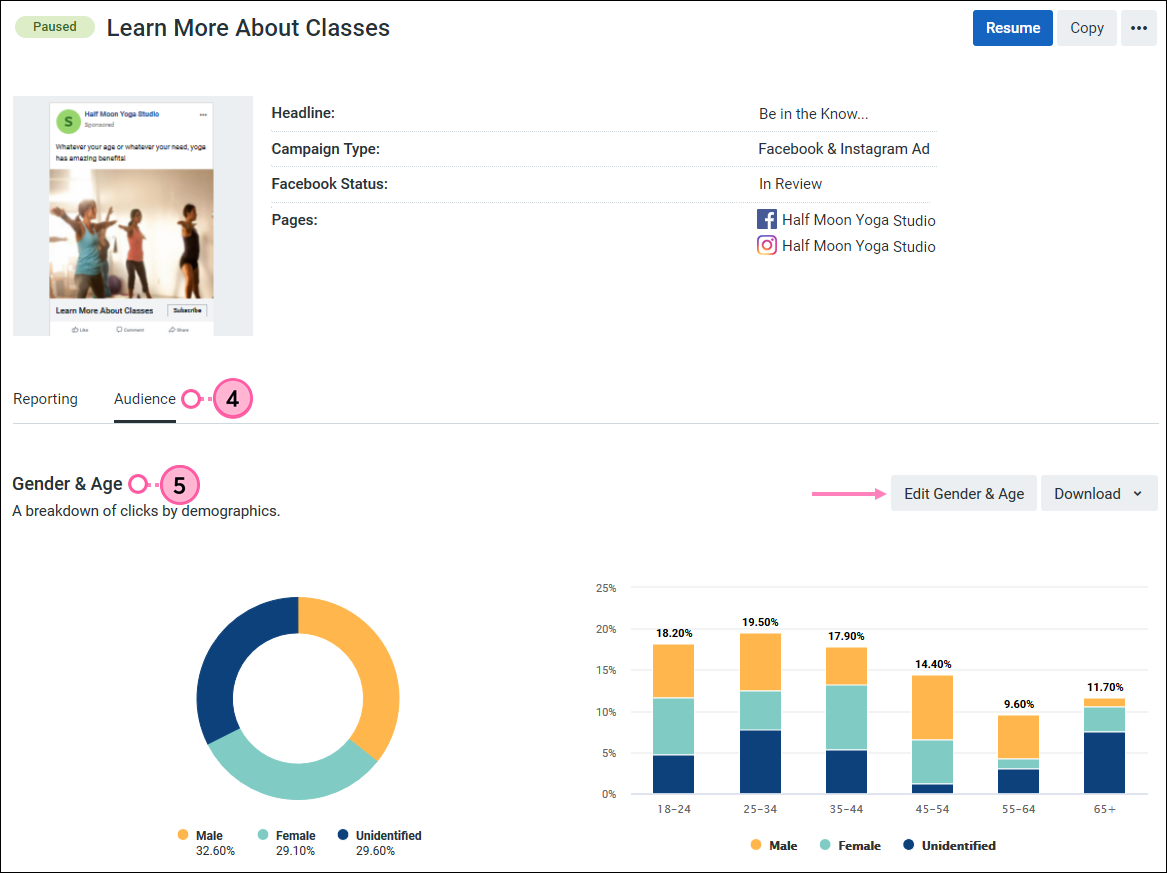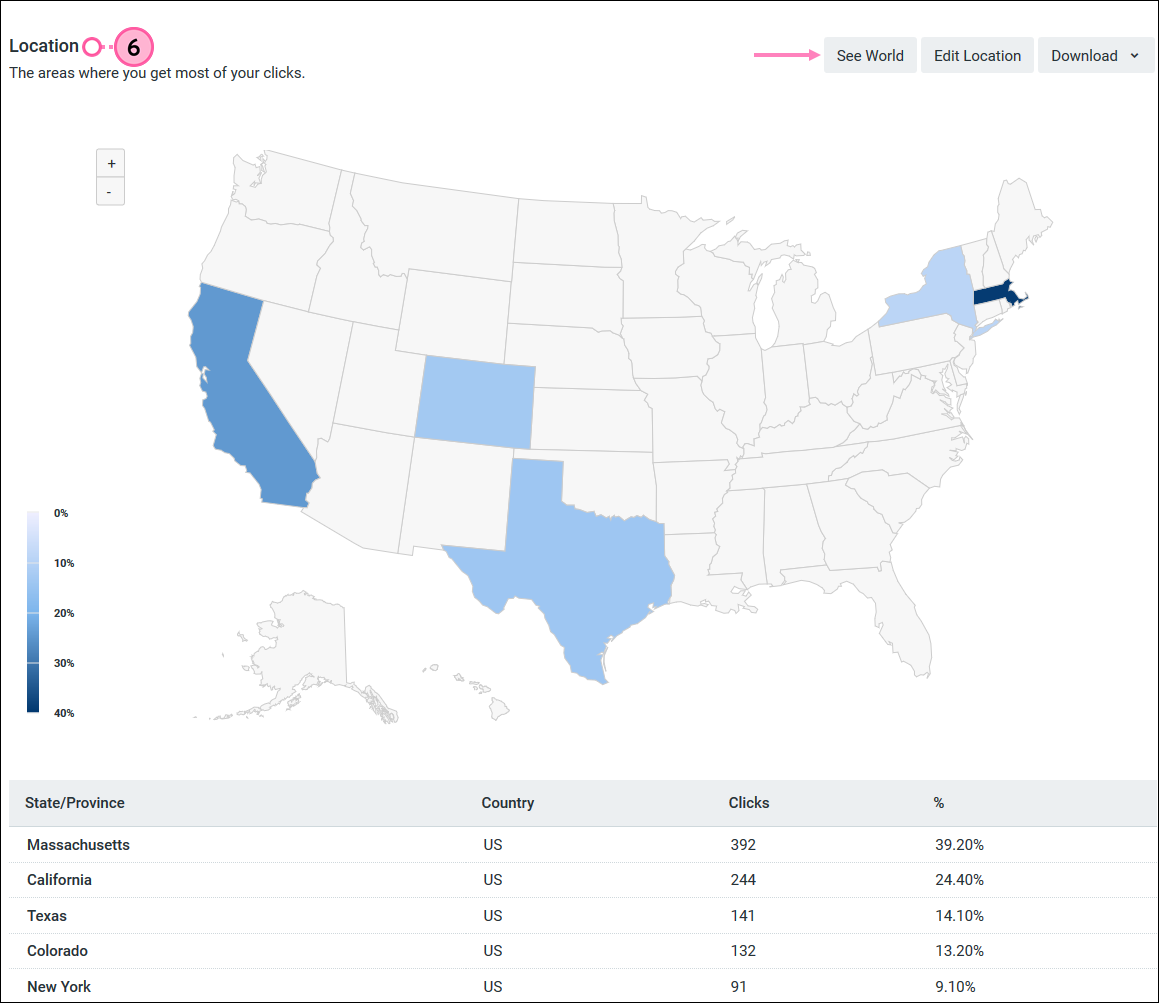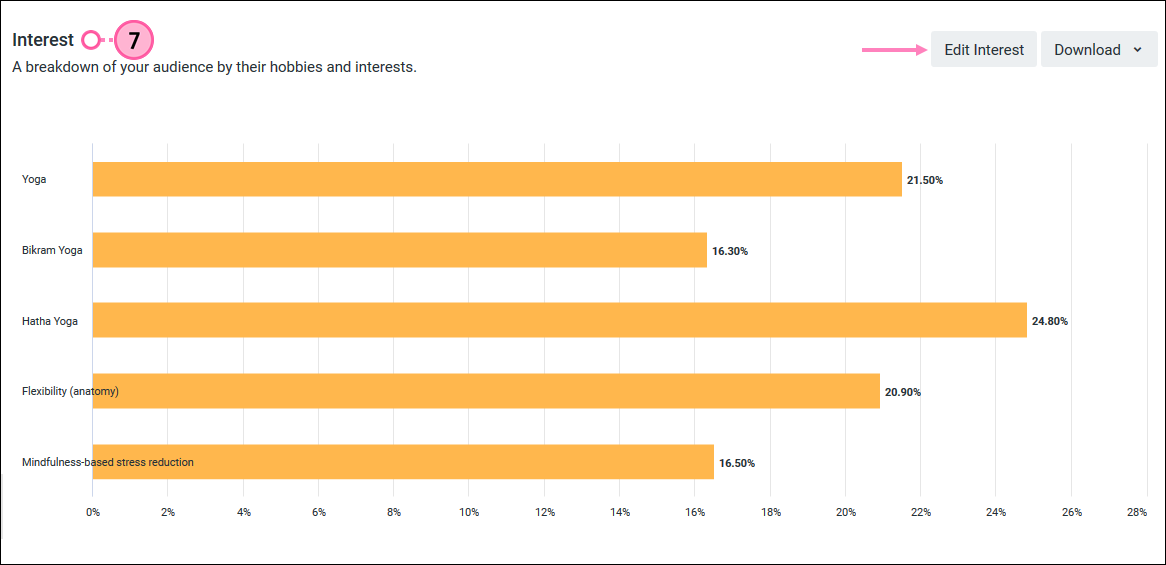Once you've published a Facebook Lead Ad, it's time to see how it's doing. Your results can help you understand if you're targeting the right audience for your organization, and if you're spending the right amount to find new sign-ups. We've broken the data down into two sections so you can gauge your ad's performance and see if you need to make modifications to your ad's content, budget, schedule, or target audience:
Make sure to check back often over the course of your active ad to see how it's performing and make edits to your ad content, budget, audience, or schedule as necessary. When you find a successful combination that works well for you, use the information to create a new ad when you're ready to advertise again.
Check Your Reporting Statistics
The general Reporting statistics for your ad shows you how many times your ad has been displayed to Facebook and Instagram users, how many times people in that group joined your contact list, and how much it cost you to get those contacts.
- Click Marketing Campaigns ... > Ads.
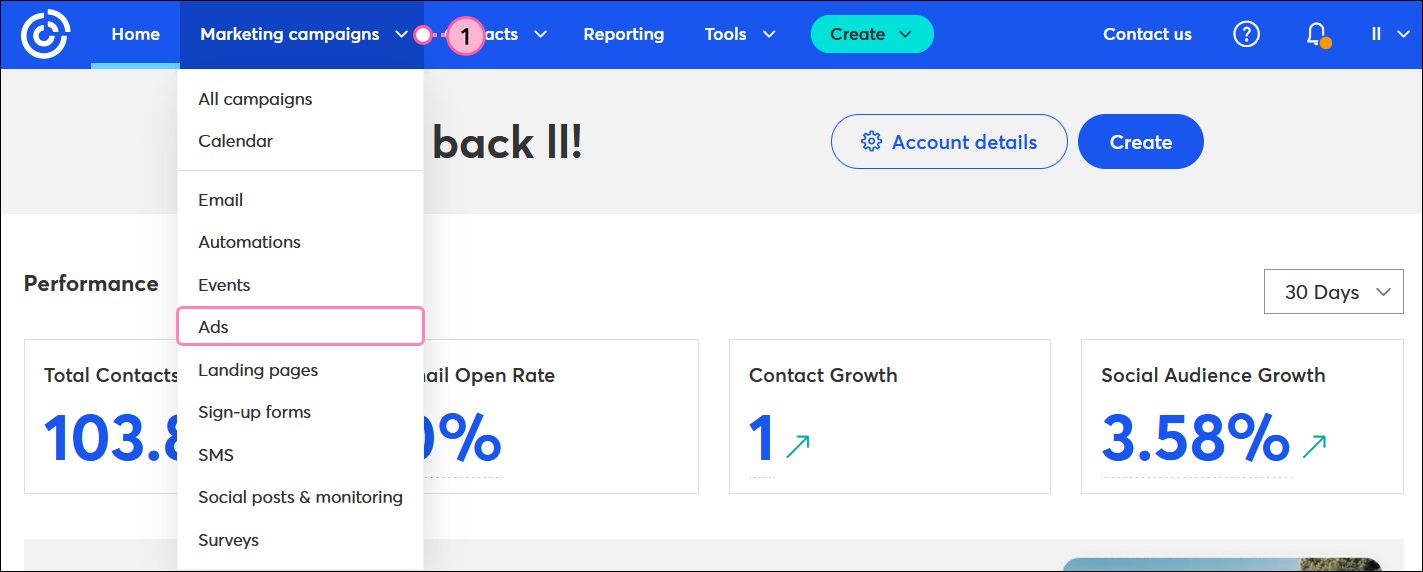
- To help narrow your search:
- Select the "Active," "Paused," or "Ended" status the Status drop-down menu.
- Select an option from the Sort By drop-down menu.
- Next to your Facebook Lead Ad, click Manage.

- Click Reporting to see a breakdown of your results calculated by Facebook:
- The Performance section shows you:
- Impressions - The total number of times all your ads were displayed to Facebook users.
- Leads - The total number of Facebook and Instagram users that signed up for your contact list through your Facebook Lead Ad.
- Contacts - The total number of Leads that included an email address when they submitted the sign-up form. The total includes both new sign-ups and any existing contacts that filled out the lead form with updated information. An email address wasn't always a requirement, so the Leads total may not always match the Contacts total. Click the hyperlinked number of contacts in the box to see a full list of contacts generated or updated through your ad.
- Cost Per Lead - The total is based on the dollar amount you've spent so far, divided by your total number of new leads. The amount can change over time as more of your budget is spent or as your leads increase.
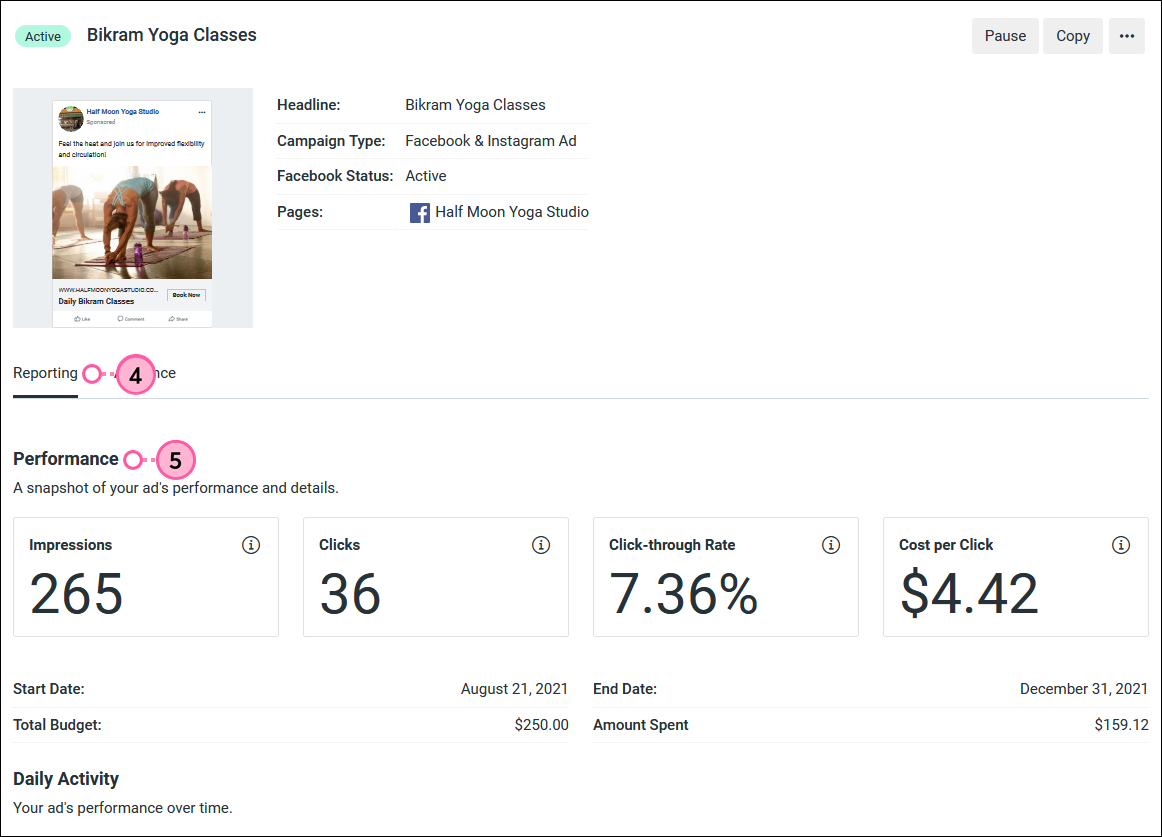
- The Daily Activity section shows you how the impressions, leads, cost per lead, how much you spend, and ad activity change over the course of the ad's life. Activity is marked on the date that you make any changes to your lead ad's content, budget, schedule, or audience while the ad is running, so that you can see how the changes impact your ad's performance.
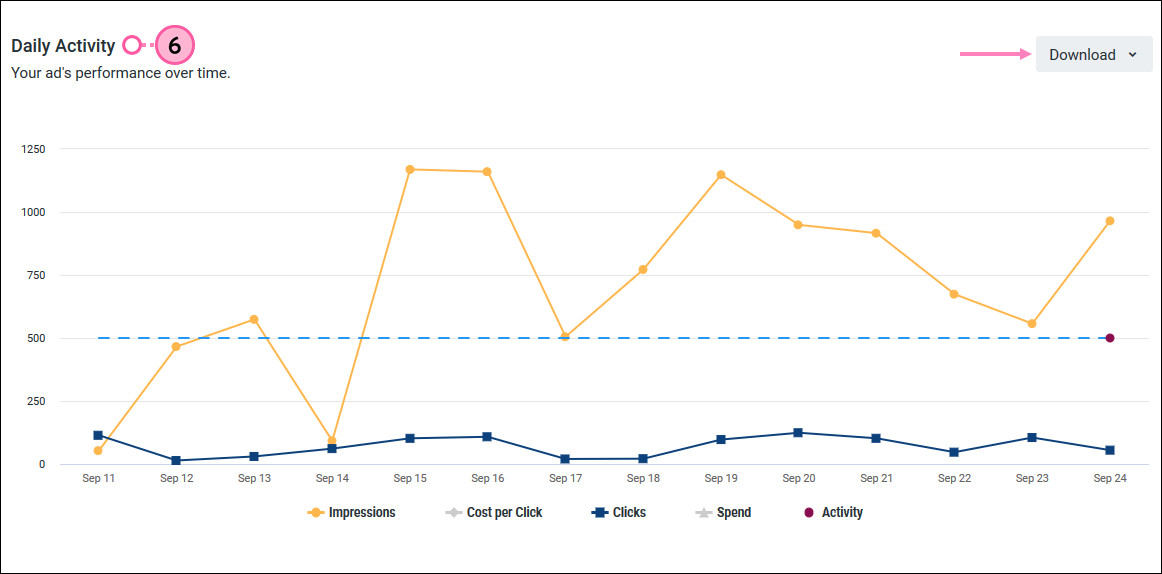
- The Platform & Placement section shows you how your ad is performing on Facebook and Instagram on desktop and mobile devices. Click the Download button to save your stats.
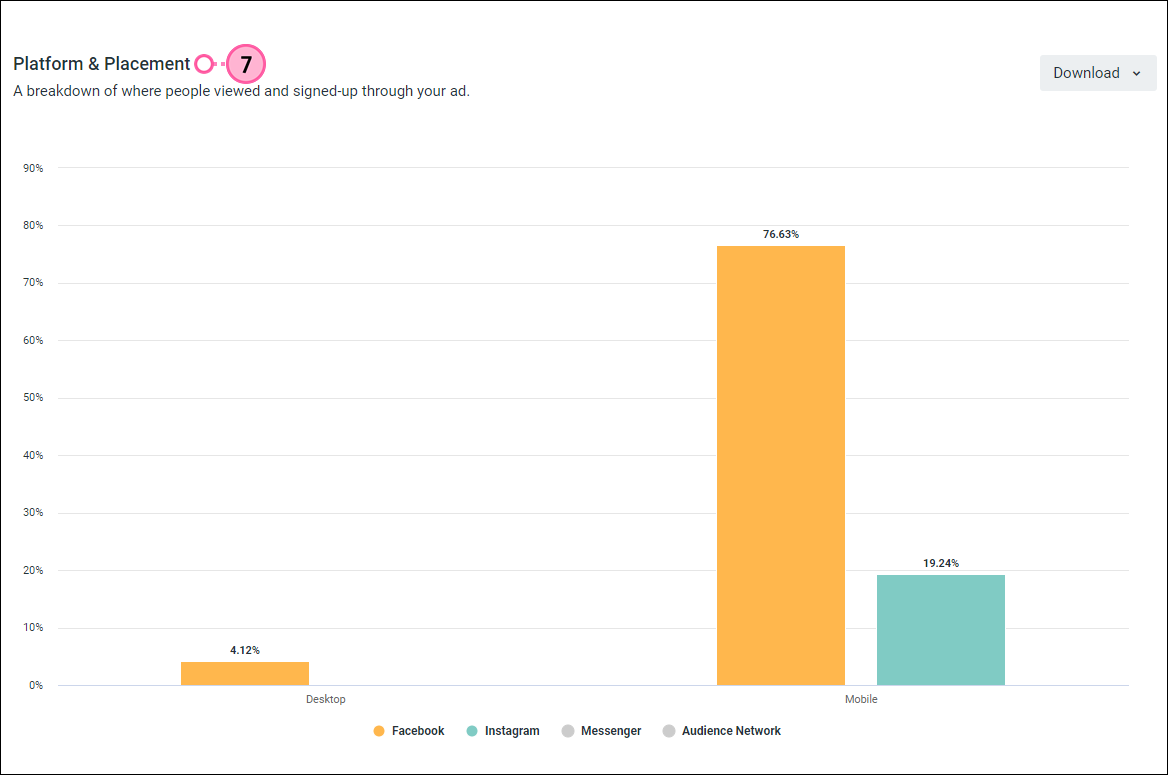
If you've reached or surpassed your target, you can always unpublish your ad and save the remaining portion of your budget for later. Facebook also provides Lead Ad reporting within your Facebook account.
Check Your Audience Statistics
The Audience statistics gives you information about how your ad is performing based on the gender, age, location, and interests of the people who are viewing and then interacting with your ad.
- Click Marketing Campaigns ... > Ads.
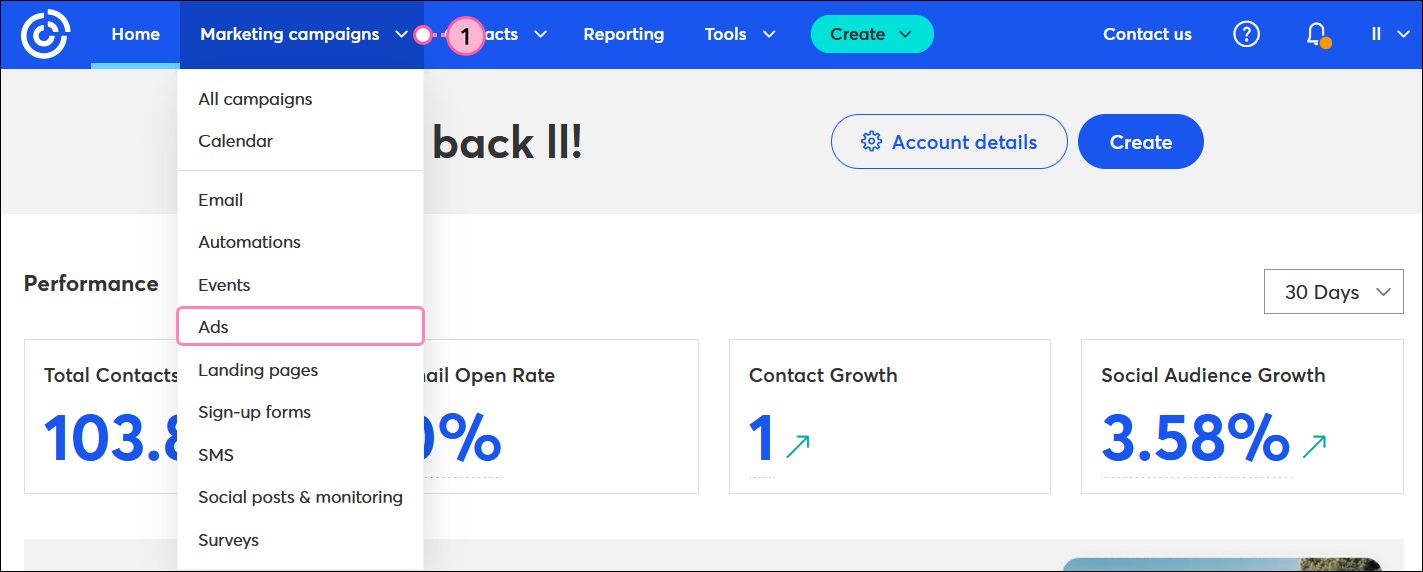
- To help narrow your search:
- Select the "Active," "Paused," or "Ended" status the Status drop-down menu.
- Select an option from the Sort By drop-down menu.
- Next to your Facebook Lead Ad, click Manage.

- Click Audience.
- The Gender & Age section shows you the percentage of leads based on gender, and then breaks the gender data down further into age groups. Based on your results, you can edit your audience to add or remove gender and age preferences or download your stats.
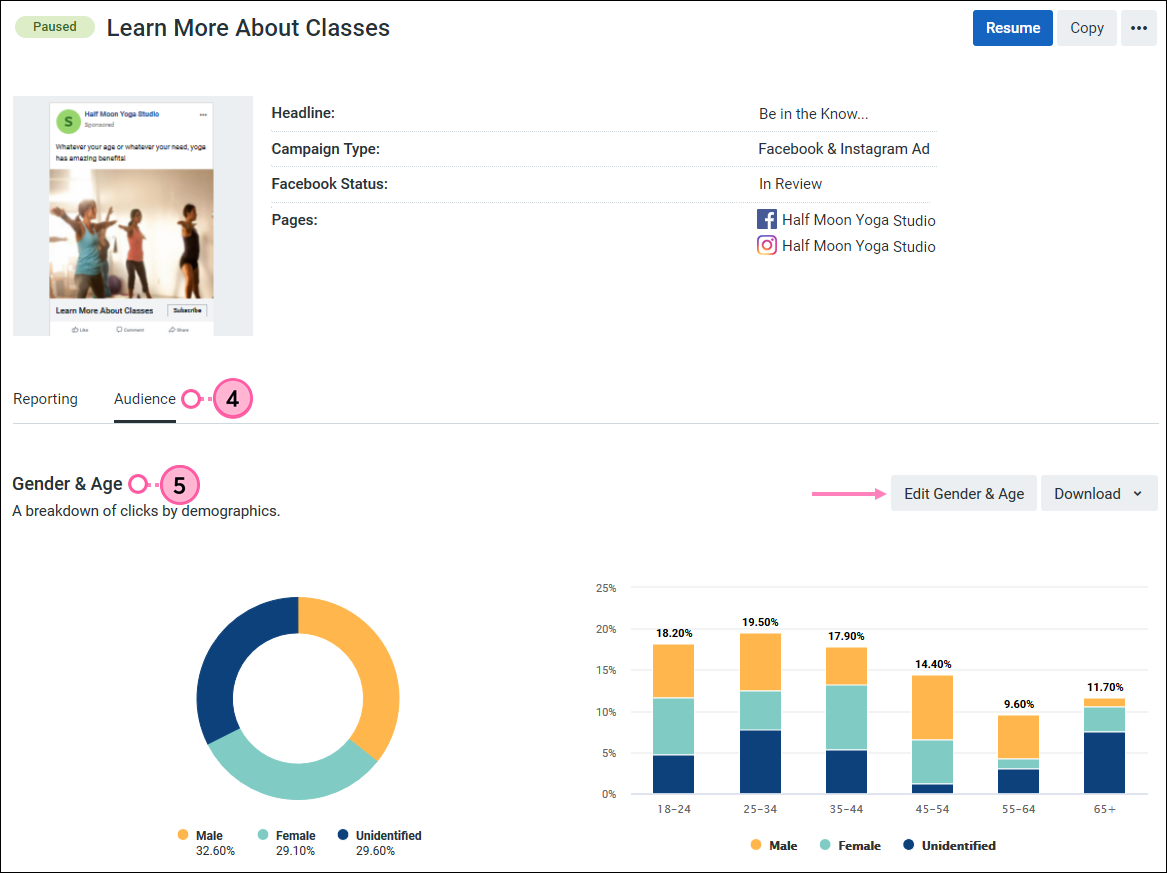
- The Location section shows you a breakdown of the geographic locations where you are getting leads from your ad, and how many leads you're getting in those locations. You can view the world and click on a country to see more detailed states and provinces. You can edit your location preferences to add new locations or remove locations where you ad isn't performing as well. Click the Download button to save your stats.
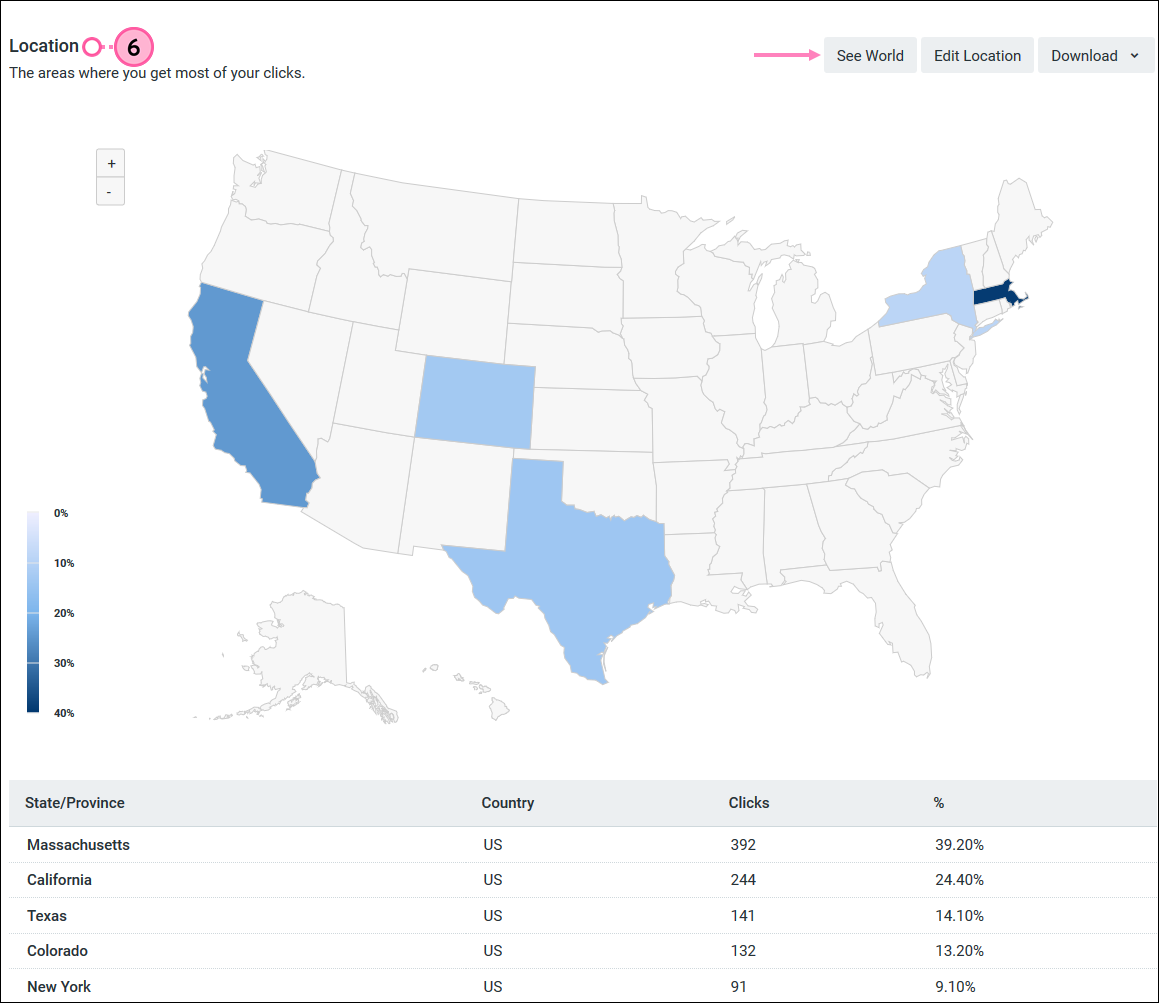
- The Interest section shows you how many leads you generated from people based on the interests you chose when you created the ad. You can edit your interests to add new interests or remove those that aren't performing as well. You can also download your stats. This section doesn't appear for every ad - if the people who are submitting your lead form don't share their interests publicly on Facebook, the data won't be available from Facebook to share.
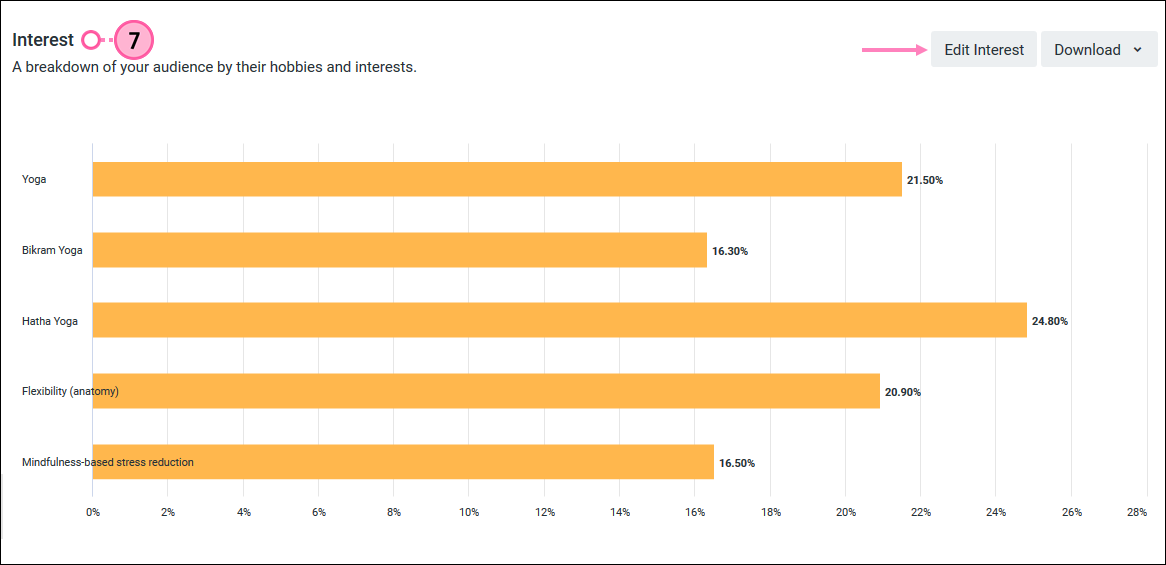
Any links we provide from non-Constant Contact sites or information about non-Constant Contact products or services are provided as a courtesy and should not be construed as an endorsement by Constant Contact.