Some email clients disable images in their emails by default. You can still give those contacts access to the full version of your email by inserting a "View as Webpage" link in your email. When your contacts click on the link, it opens the permanent URL for your email. You have full control of the placement of the link and how the link is worded.
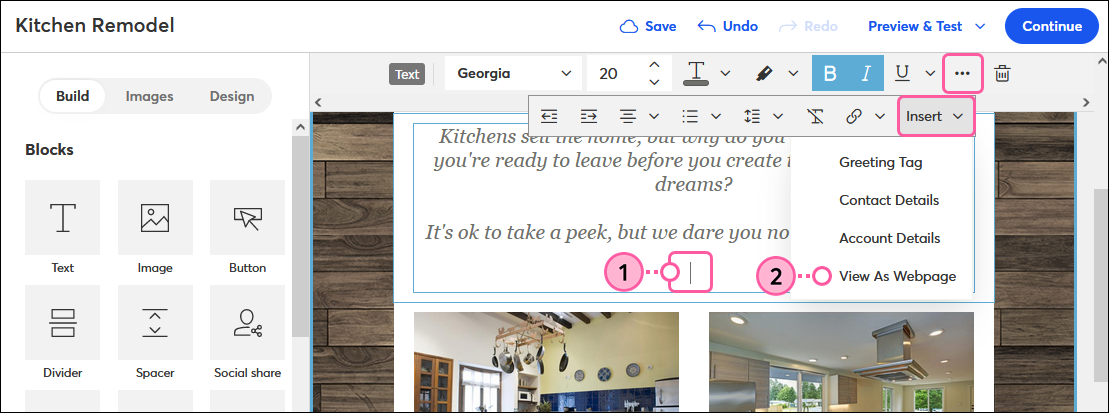
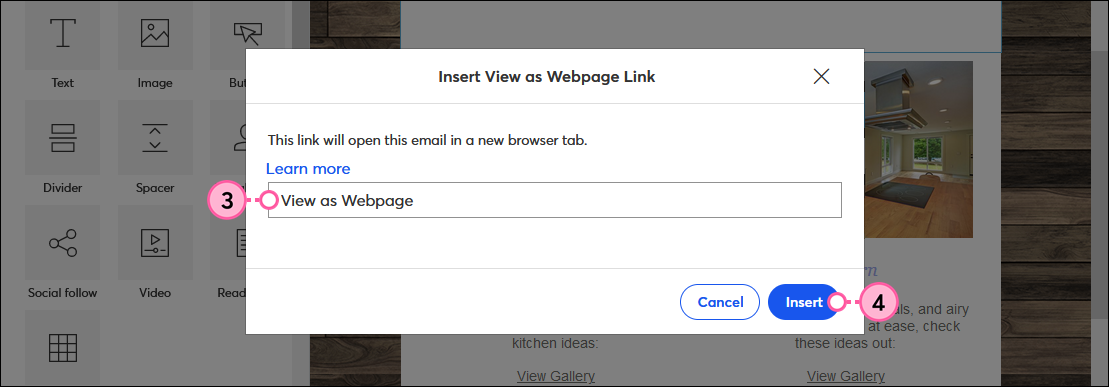
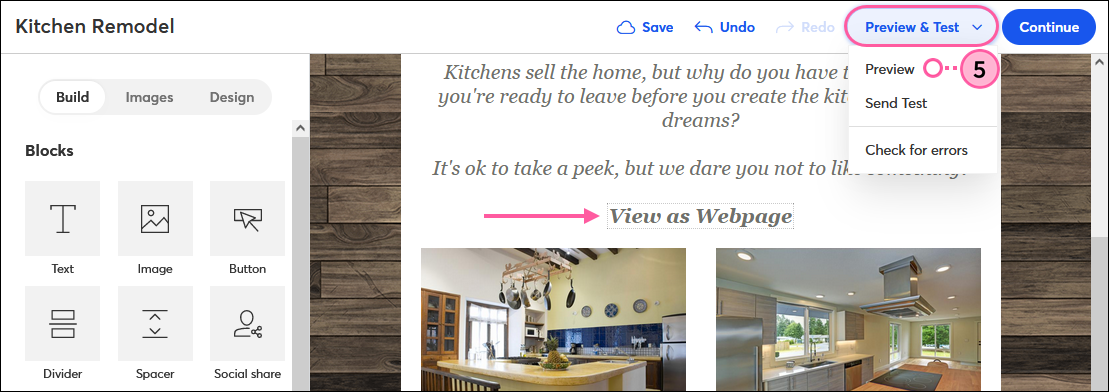
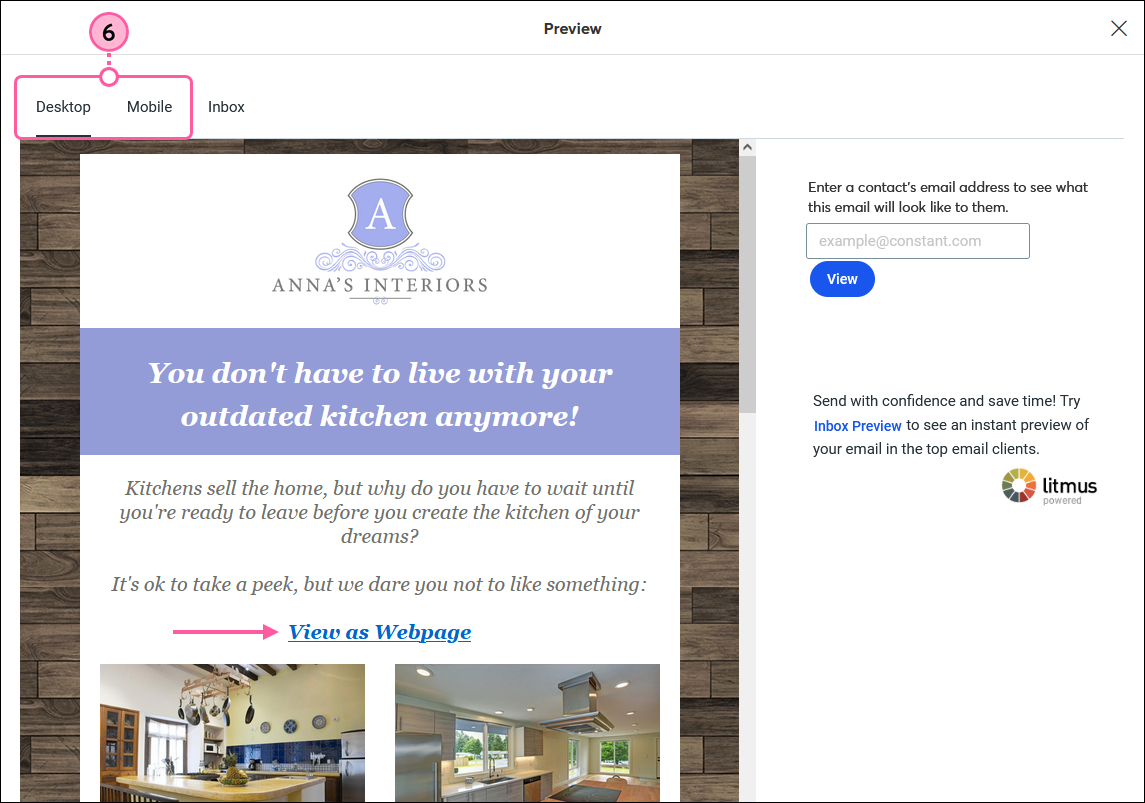
Want to use a "View as webpage" button instead of a text link? Simply enter the [[ViewAsWebPage]] variable tag in the Link URL field when inserting a button!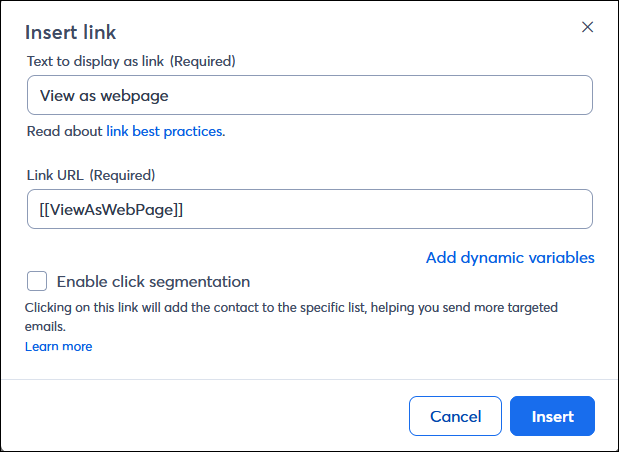
Copyright © 2025 · All Rights Reserved · Constant Contact · Privacy Center