By creating a Facebook Page, you can engage with your customers and supporters in a meaningful way by posting content to share, like, and comment on. It also lets you take advantage of our social media tools for advertising your organization, growing your list, and sharing your emails and events too!
| New to social media? Social media can be overwhelming when you're starting out, but it doesn't have to be! We've put together some resources to help you get started with social media marketing. |
| Important: In order to make a Facebook Page for your organization, you first need to set up a personal Facebook account. |
Your Facebook Page is connected to your personal Facebook account, so the "owner" of the organization should be the one creating the page. Once the page is created, you're able to designate other people to be 'page admins,' which allows them to create posts, respond to messages and comments, and edit the page, but doesn't give them access to the personal account associated with the page.
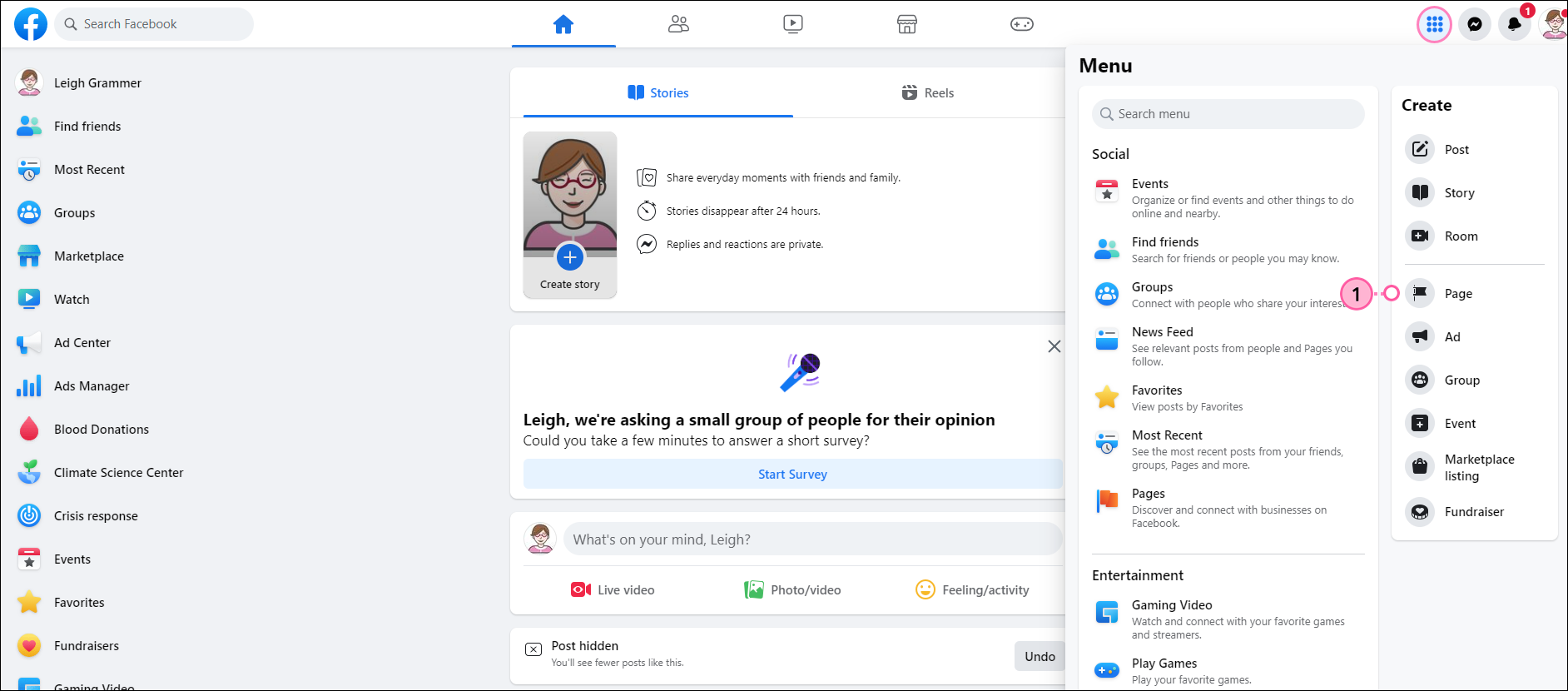
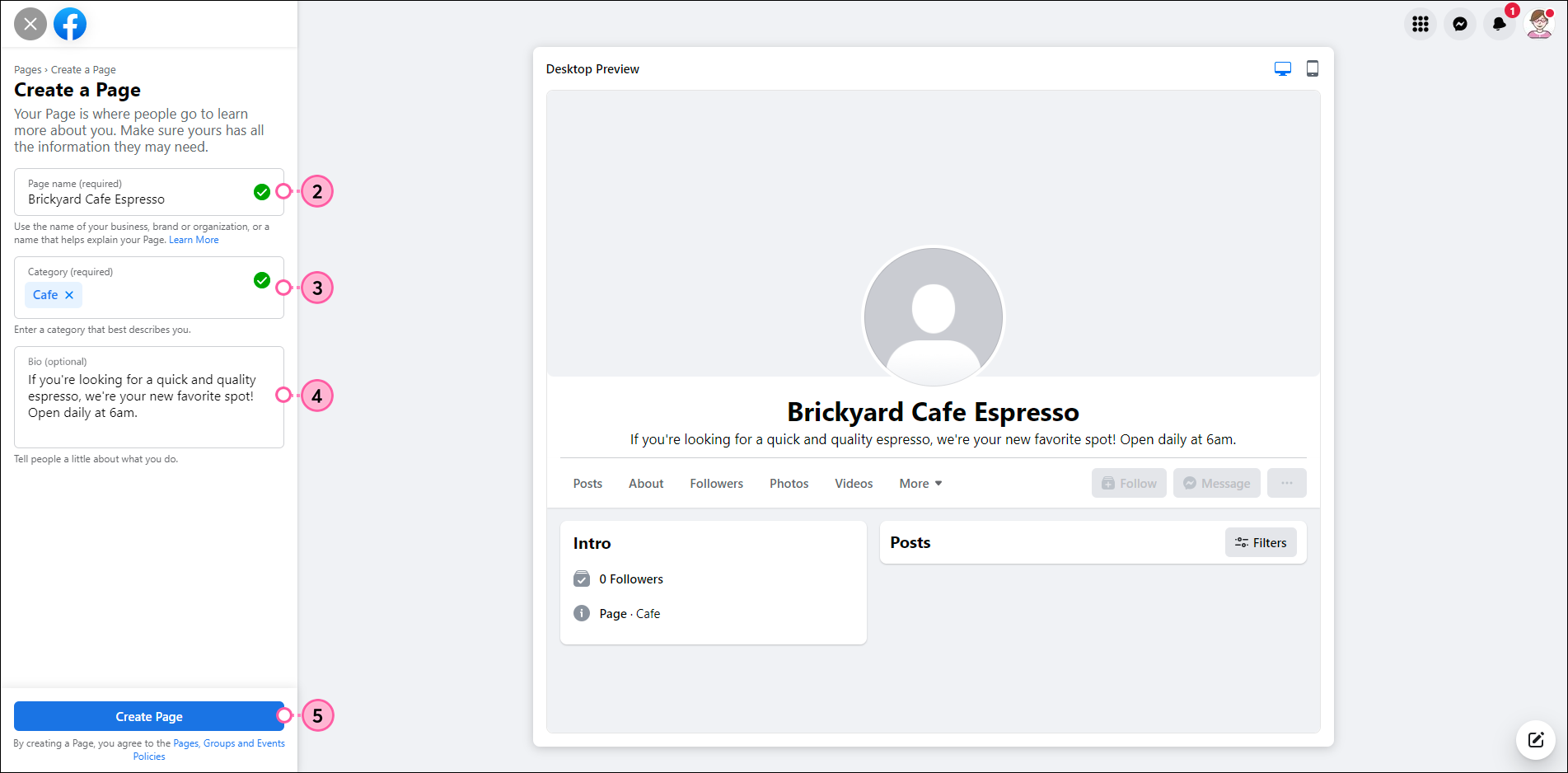
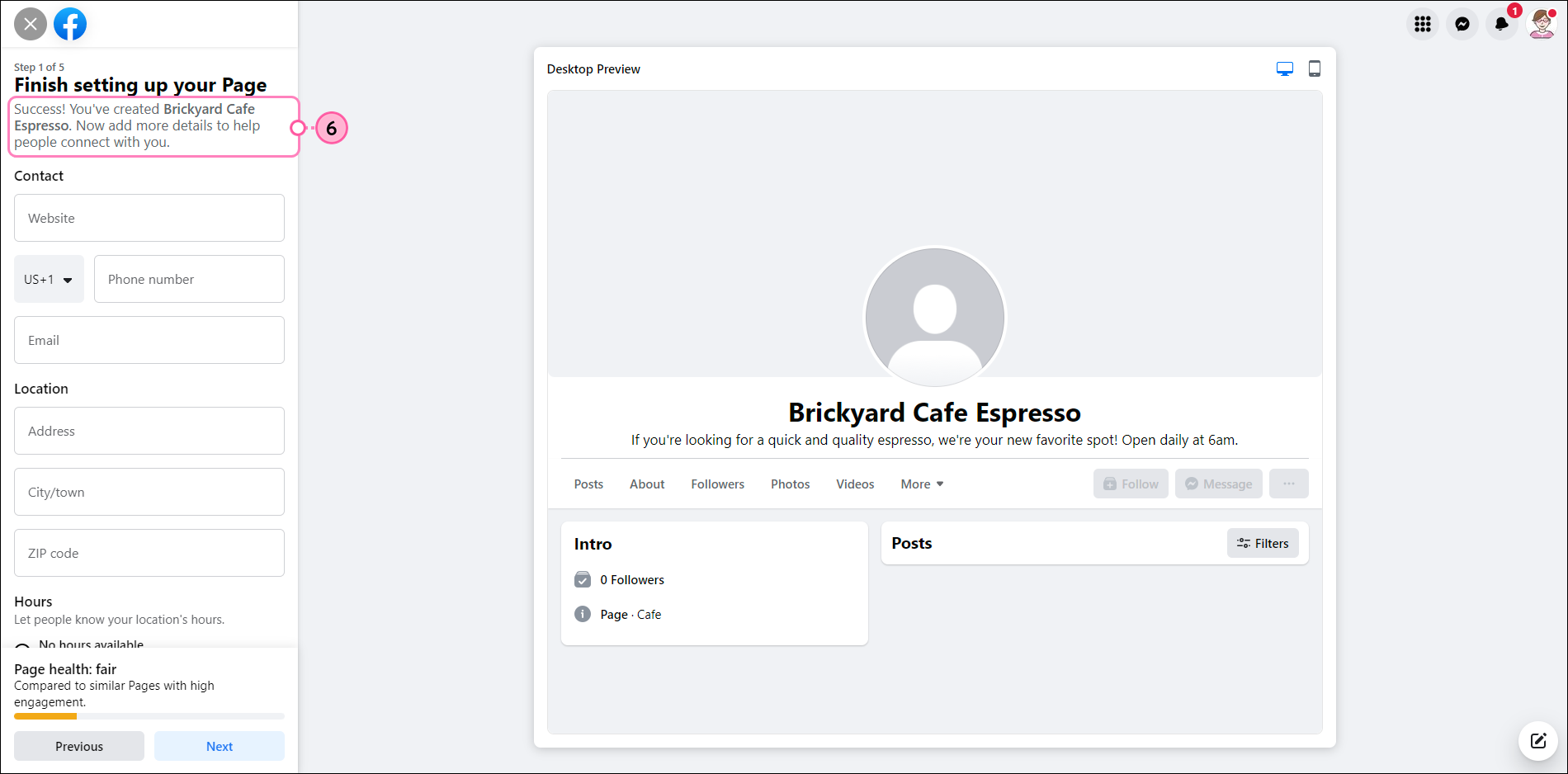
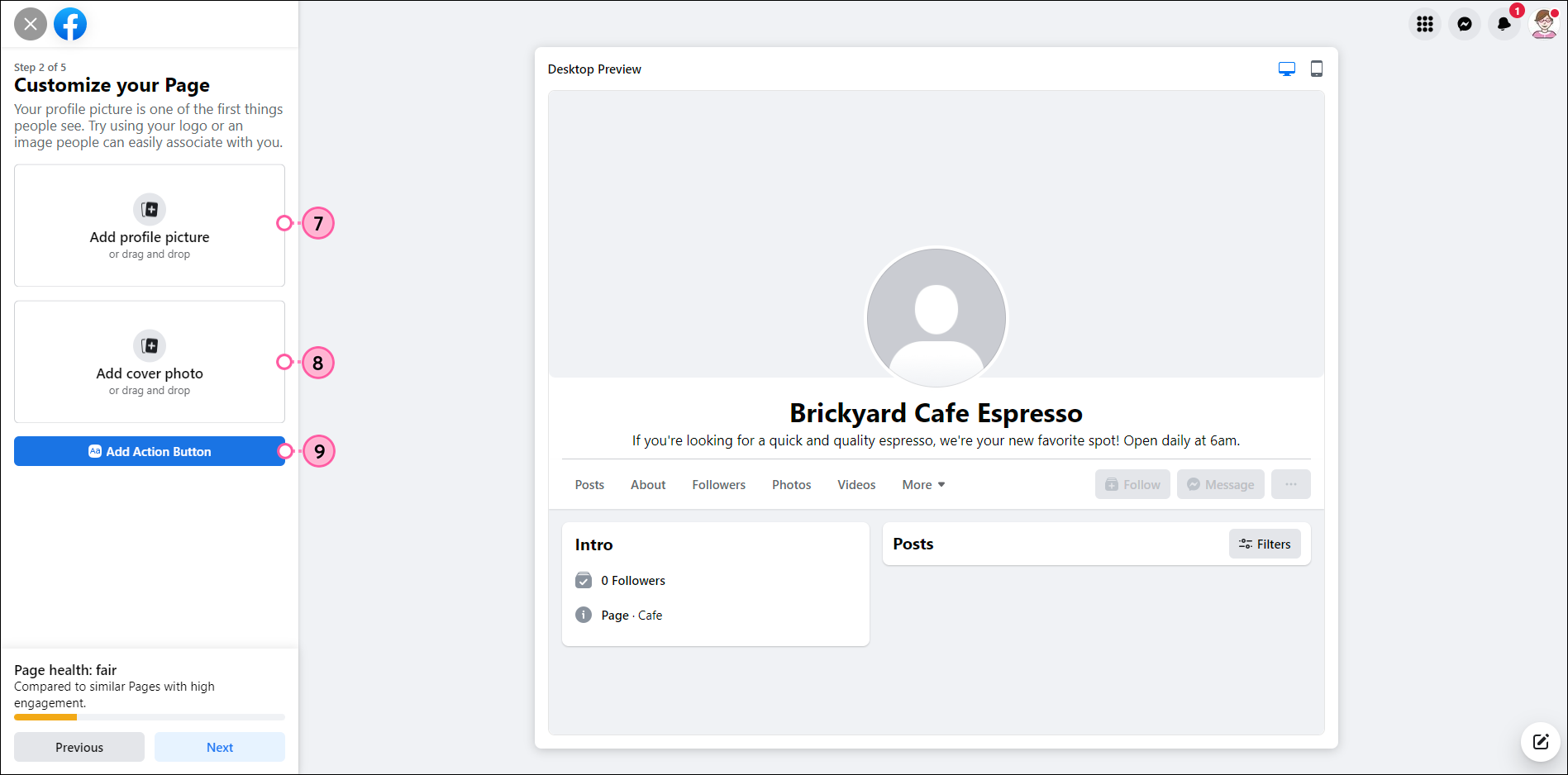
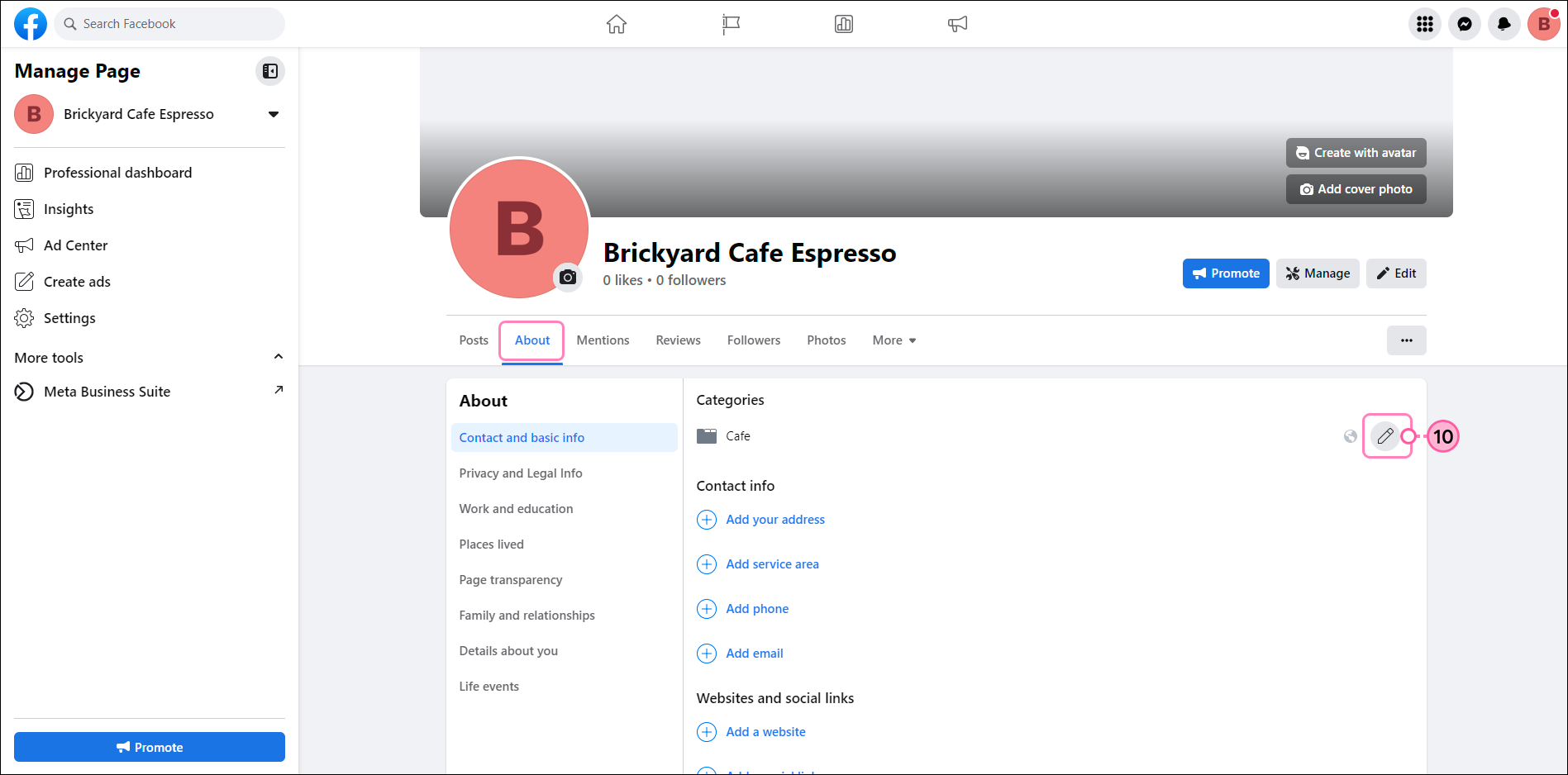
Your page is created and you're almost done! It's time to invite some friends to like your page and create a post to start getting your name out there.
| Be a better marketer: Want to learn more? Here's everything you need to know about Creating a Facebook Business Page (That Actually Drives Results). |
Having a Facebook Page gives you access to great features that help you grow your list, expand your audience, and build your presence on social media.
| Be a better marketer: Check out these ideas for promoting your new Facebook Page! |
Any links we provide from non-Constant Contact sites or information about non-Constant Contact products or services are provided as a courtesy and should not be construed as an endorsement by Constant Contact.
Copyright © 2025 · All Rights Reserved · Constant Contact · Privacy Center