Inactive contacts don't count towards your billing and we prevent you from sending emails to them. Getting rid of inactive contacts helps keep your lists clean and manageable too.
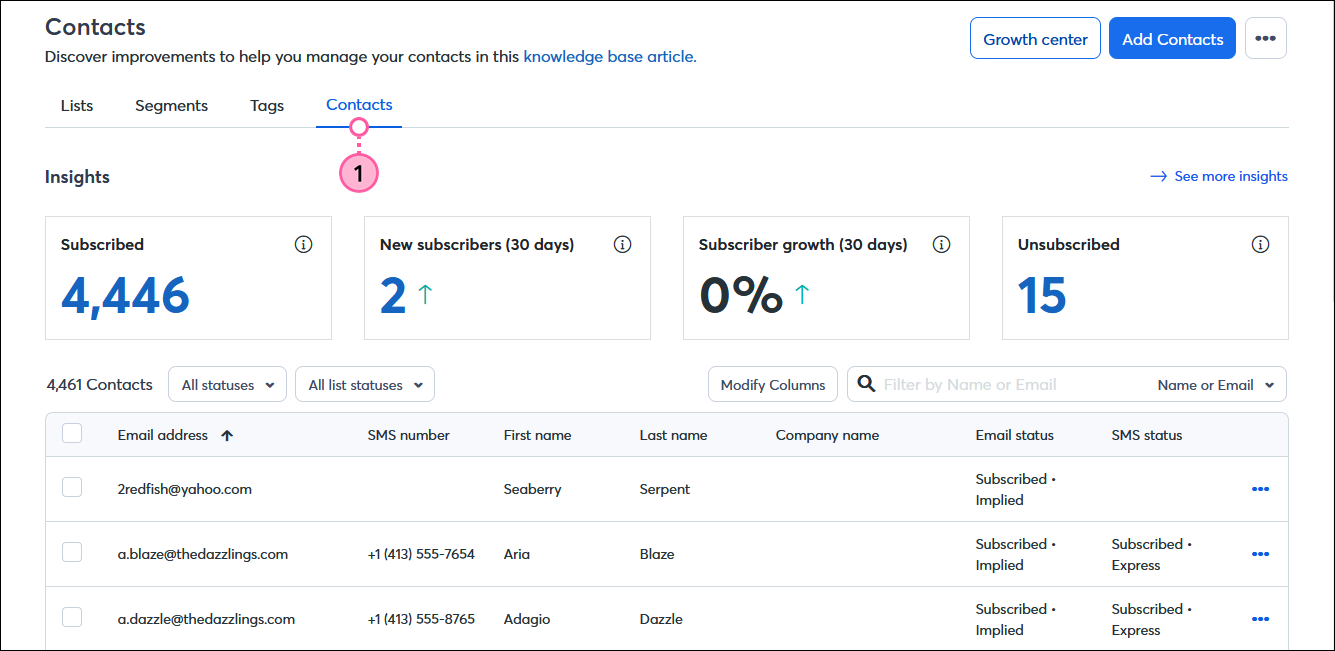
"Unsubscribed" contacts are those that choose to opt-out of your contact list and stop receiving emails or SMS messages from you.
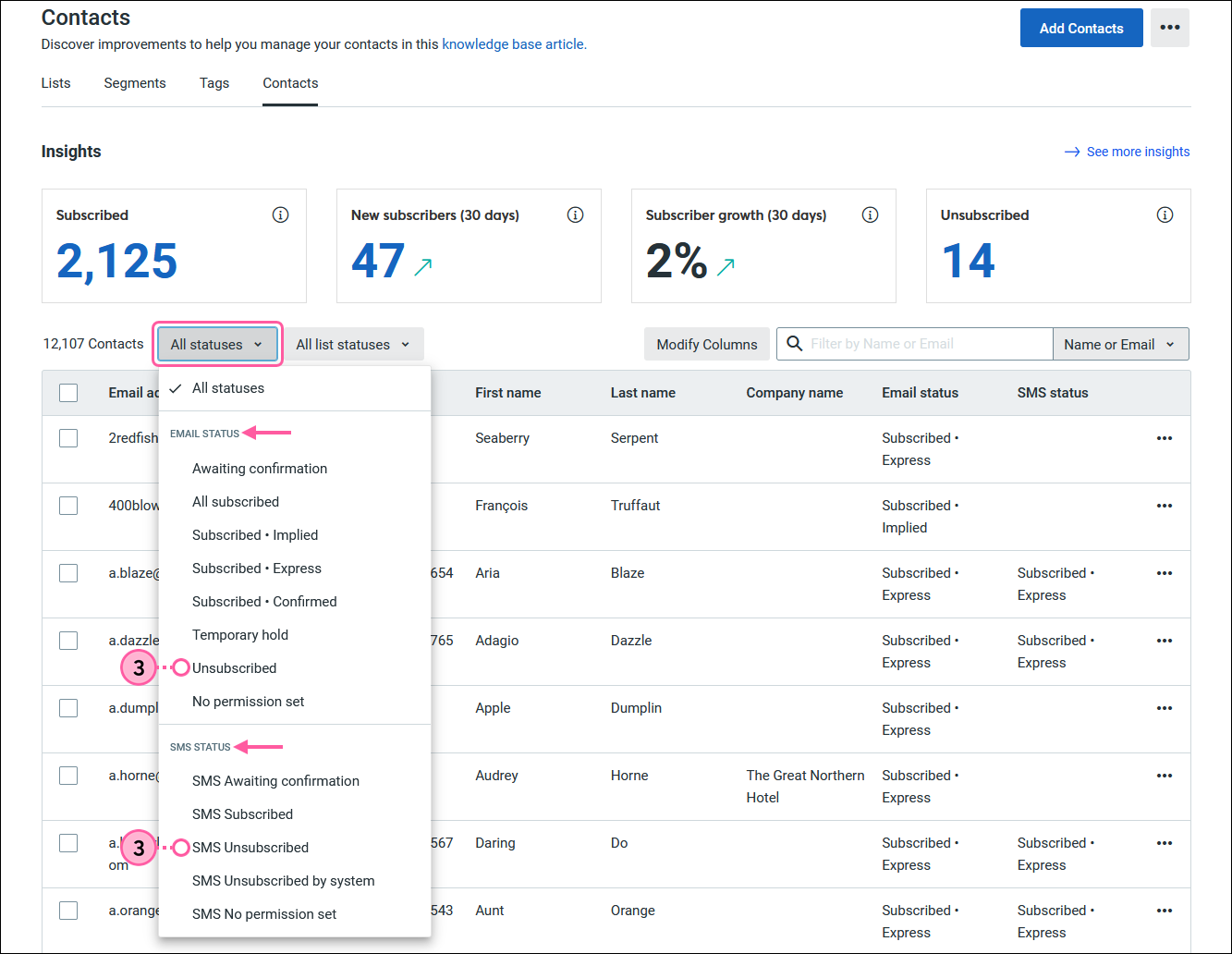
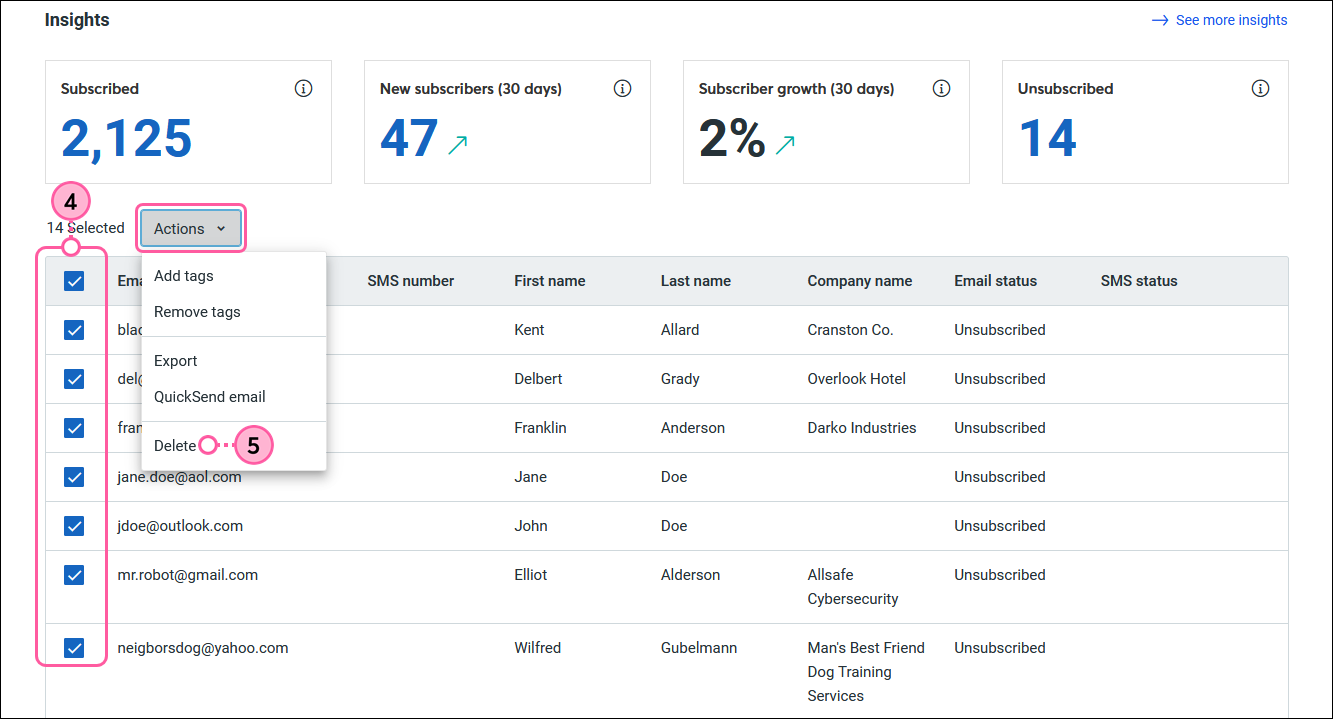
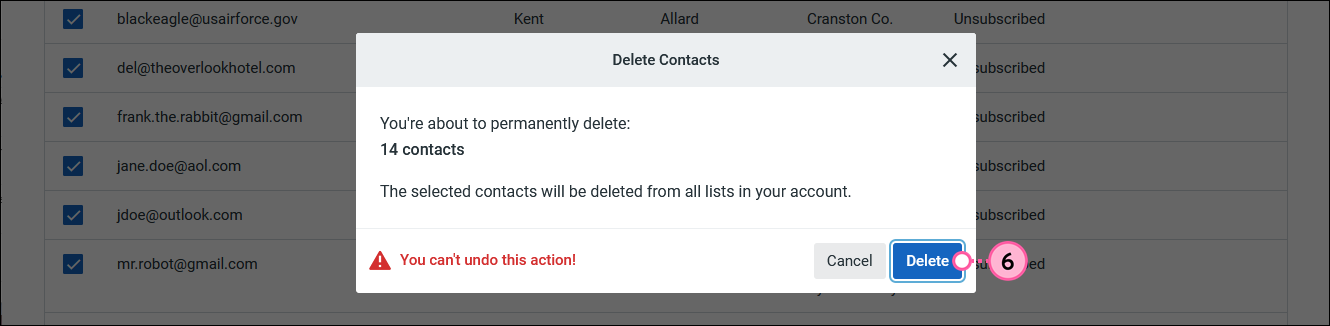
We still remember which contacts are in the "unsubscribed" status even after you delete them from your account. If you later import contacts and include an unsubscribed contact or two, we add them back to your list, but we keep them in the "unsubscribed" status. An unsubscribed contact can re-join your list at any time through one of our sign-up tools, or by opting back into SMS messages, and become an active contact again.
Contacts with "no permissions set" have given you their email addresses or SMS phone numbers, but haven't given permission to send email or text messages to them.
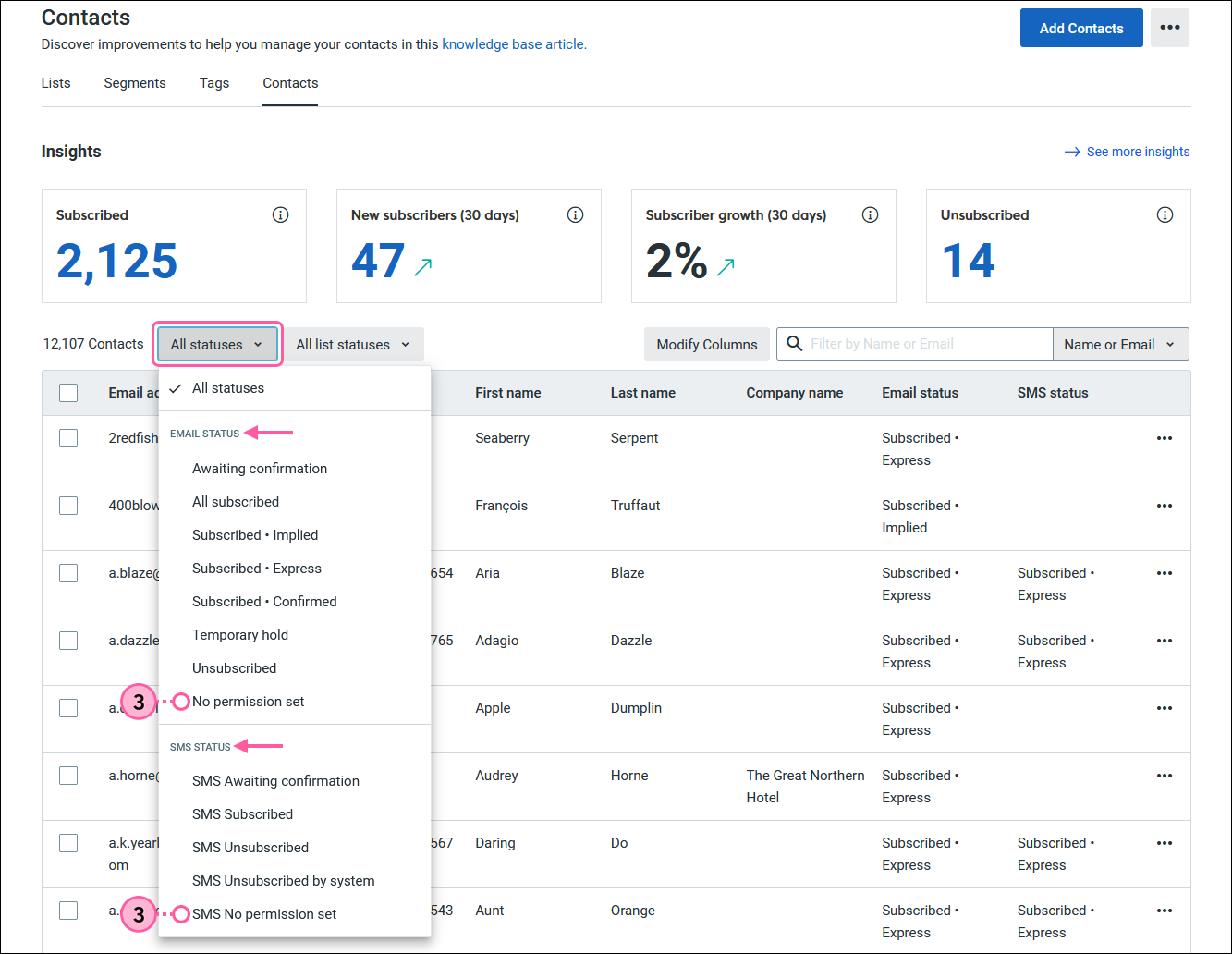
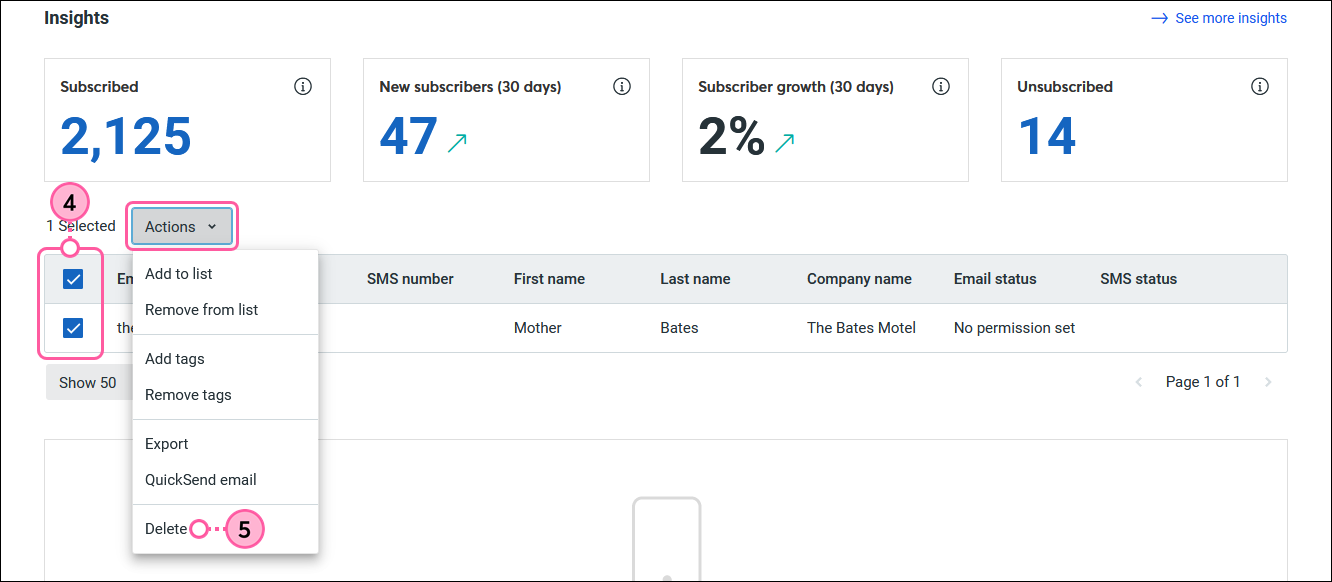
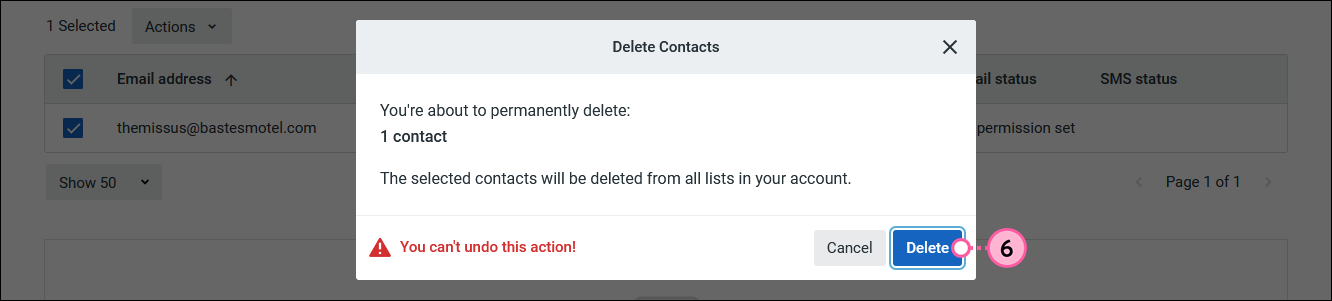
Contacts in the "awaiting confirmation" status have been sent the Confirmed Opt-in email or have received the SMS opt-in text message, but haven't responded to grant permission for you to email or message them. If it's been a little while since you sent the opt-in request, then these contacts are good candidates for removal.
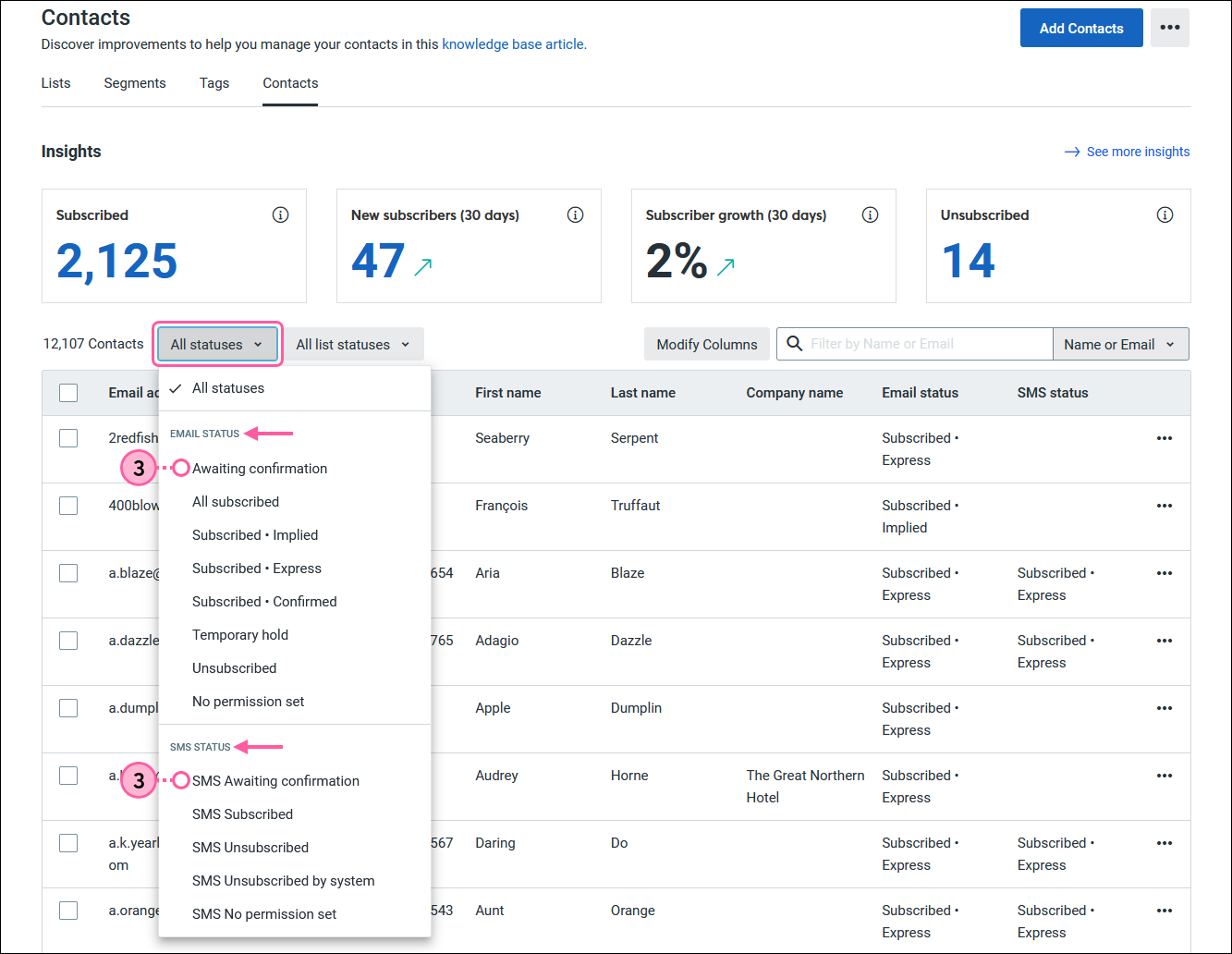
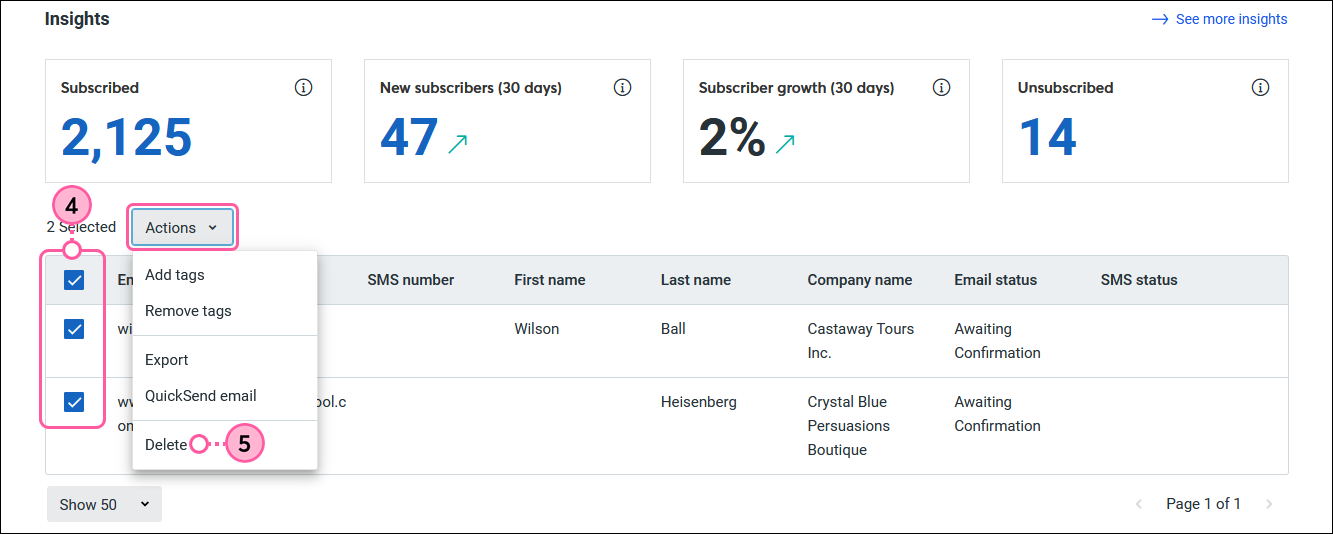
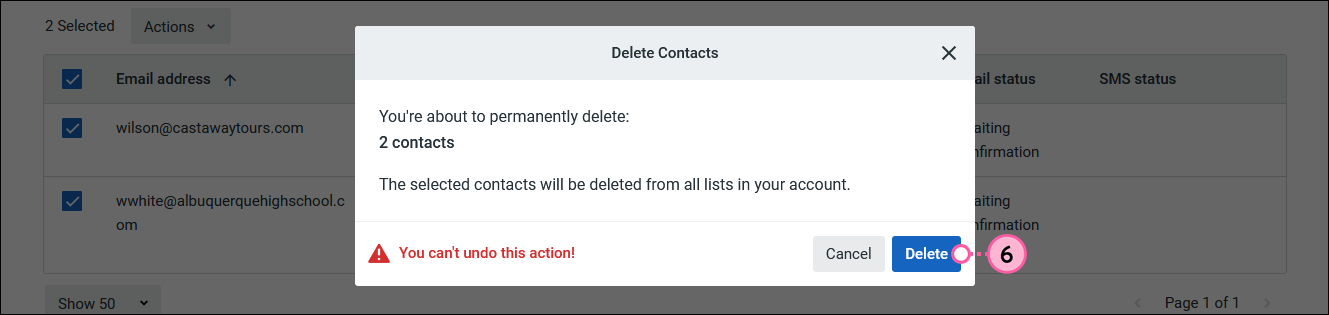
If you delete a contact in the "awaiting confirmation" status and they later complete the confirmed opt-in process, we add the contact back to your account as an "active" contact so you can start sending emails or SMS messages to them. Contacts that complete the opt-in process have the "subscribed - confirmed" status, for email, and "SMS confirmed" status for SMS messages.
An email address is now required for each contact in your account, but if you have old contacts without email addresses in your account, you can edit the contact record to add one, or if you don't know the email address, you can just delete them.
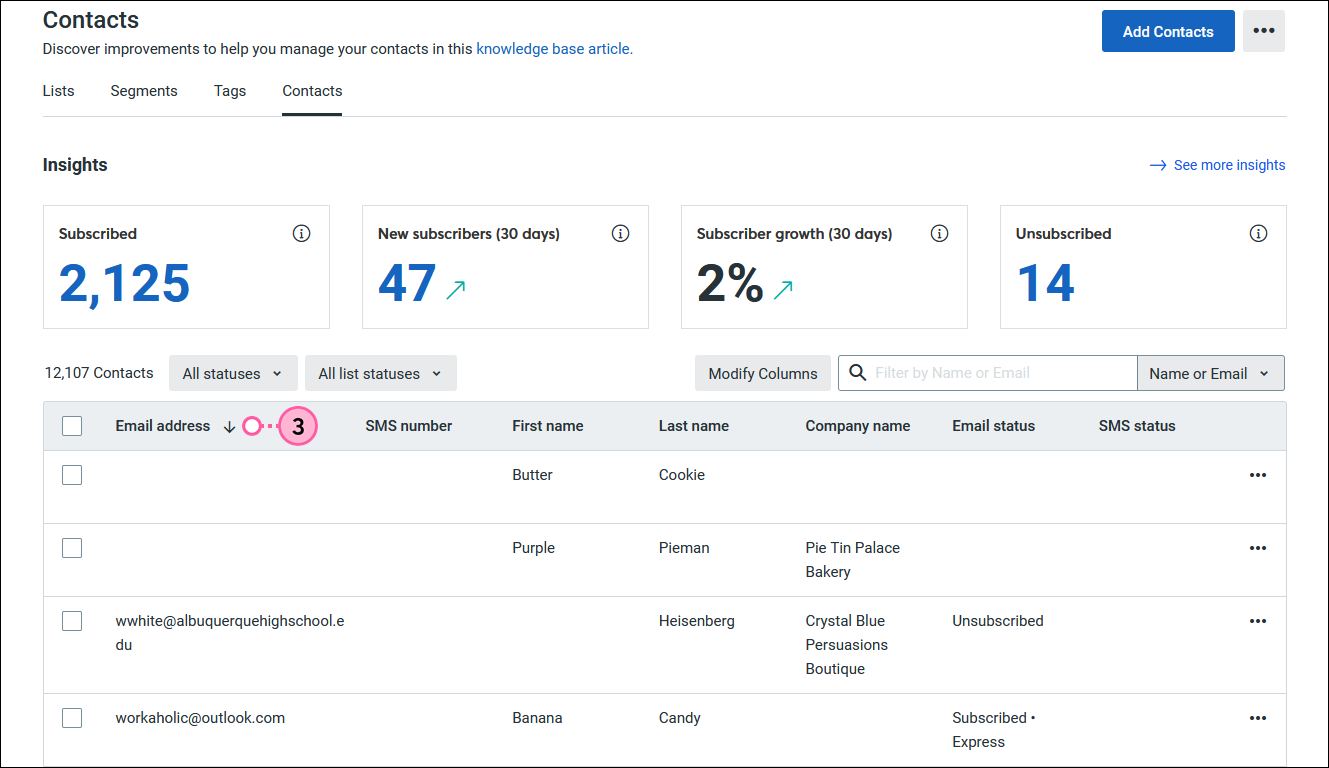
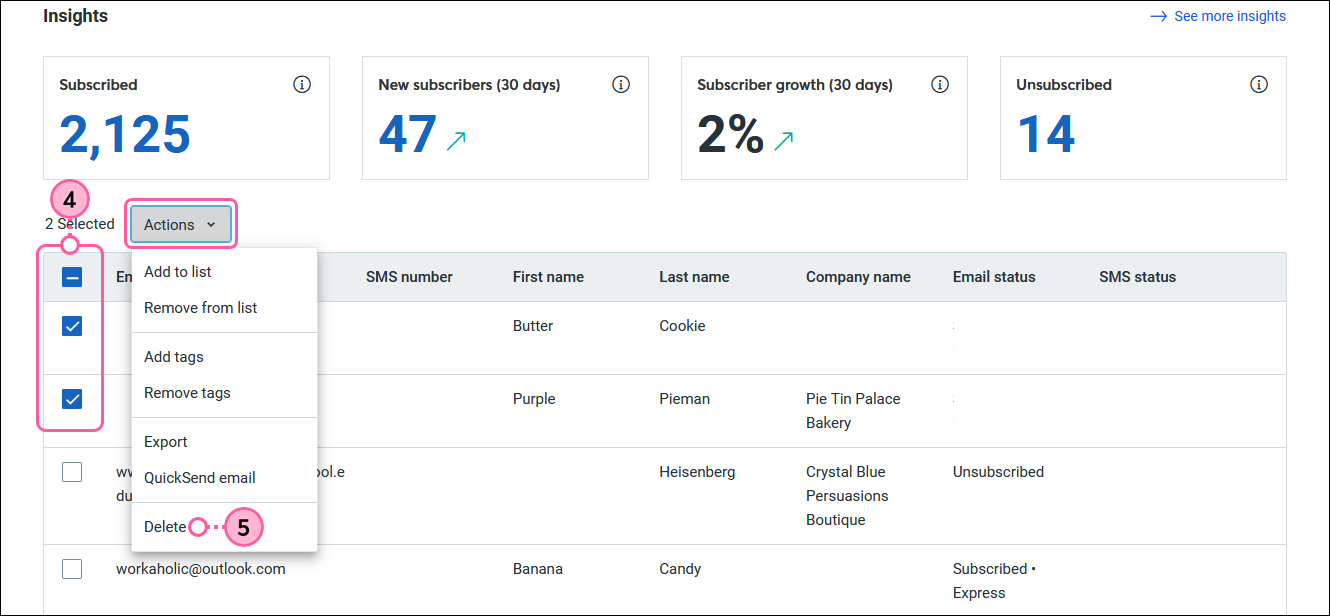
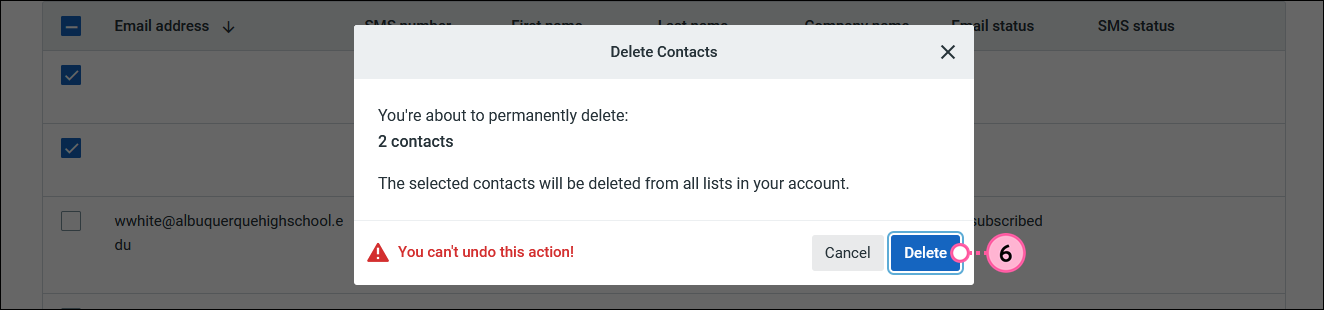
Copyright © 2025 · All Rights Reserved · Constant Contact · Privacy Center