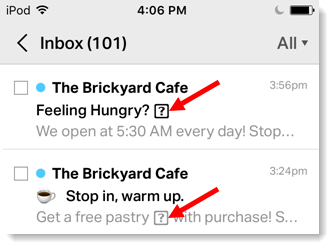Emoji are a standard set of pictorial representations of objects, emotions (a.k.a. emoticons), and actions that everyone can universally understand; the name "emoji" literally means "a picture character."
Emojis can be included in the body of your email by copying and pasting the desired emoji into a text block. However, emojis can also be added into your subject line. Before adding emoji to your subject line, here's what you should know:
Tips for using emoji in a subject line
Strategically adding a single emoji to a subject line can draw the eye, imply a sense of friendliness, and help to increase your open rate, but overusing them can make your email look like spam. Here's how to get the right balance:
- Know your content — Even if your email has a more serious tone or your contacts expect conservative content, you can get away with adding emoji. Emoji range from trendy and fun to the copyright symbol, the trademark symbol, and the registered trademark symbol. Don't worry so much about the age of your audience; a little whimsy is welcome to people of all generations.


- Keep it relevant — Emoji work best when they are related to your subject line in some way. Seasons and holidays are an especially easy way to add an emoji, but there are over 2,000 recognized emoji that cover a whole range of objects, emotions, and actions for you to get creative with.


- Convey an emotion — Emoticons are a type of emoji that use stylized faces to convey emotion, and can be used to make the tone of your email clear.


- Emphasize an idea — Place a related emoji after a keyword in your subject line for impact. Adding them before the keyword can make reading your subject line a little awkward since they're read in addition to the keyword. Putting the emoji after the keyword makes the subject line read much more smoothly.


 | Test your audience: Not sure if using emoji is right for your audience? Try doing a simple subject line A/B test to see how they affect your open rates. |
When emoji don't display
When you're viewing a sent email, sometimes you see a plain square in place of an emoji. This can happen in the subject line or preheader:
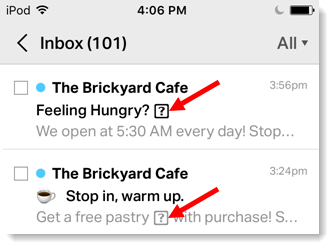
Think of emoji as a type of font — if you or your contacts don't have a font installed, a default backup font displays in its place. The same is true for emoji — if it's unsupported, it won't display, and is usually replaced with a generic square □, question mark ⍰, or X ⮽.
- Stick to using the emojis offered in our emoji picker, rather than pasting in your own. Our emoji have been tested to make sure they're the most universally accepted across browsers, email clients, and mobile devices. If you do want to use an emoji that isn't available in the picker, you can copy and paste from another source, like Emojipedia, or if you're editing on your mobile device, you can use the emoji from your device's native emoji keyboard.
- If you are checking a sent email and don't see an emoji, it doesn't mean your contacts won't be able to see it! If you want to check an emoji to make sure it's universally recognized, try sending a test email to email addresses for different email clients (Gmail, Outlook, Yahoo, AOL, etc.) before you send to your contacts. Make sure to open your test email on a mobile device too!
- If emoji aren't displaying for your contacts, have them try opening their email on a different device or in a different browser. They may be able to see the emoji even though they couldn't before.
Any links we provide from non-Constant Contact sites or information about non-Constant Contact products or services are provided as a courtesy and should not be construed as an endorsement by Constant Contact.